Project administration
To view the project administration page, access the T4D Web Admin area and then select Project Manager from the main menu. From the admin pages.
The Project Listing page will show a list of all existing projects available in your T4D installation. If you are using a brand new installation, then this list is empty.
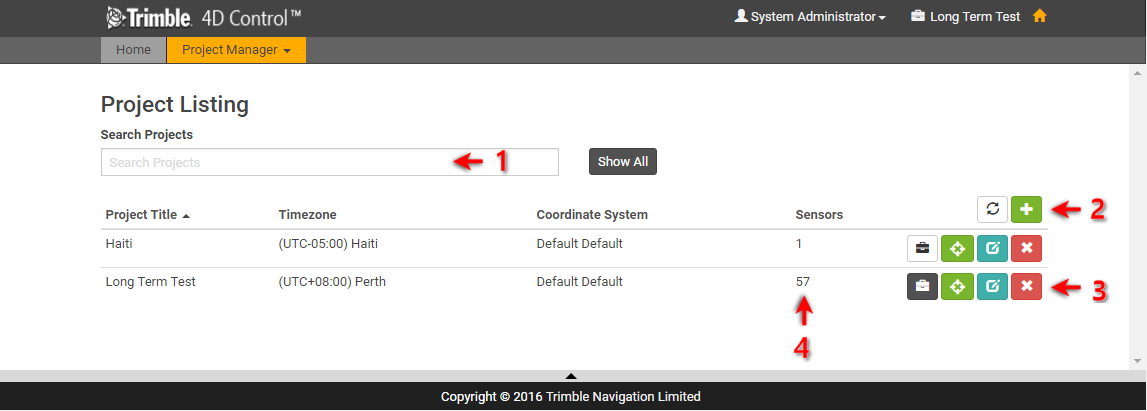
The above image highlights a number of actions that you can take from this page:
-
You can search for a project by name by typing in the Search Projects field.
-
There are two buttons in the header row:
-
Click the Refresh Projects button
 to refresh the project listing.
to refresh the project listing. -
Click the Add Project button
 to add a new project.
to add a new project.
-
-
There are four buttons next to each project:
-
Click the Set Current Project button
 to set the current project. The current project is displayed in the top bar of the Admin Area
to set the current project. The current project is displayed in the top bar of the Admin Area  .
. -
Click the Coordinate System button
 to update the Project Coordinate System from Trimble 4D Control Server.
to update the Project Coordinate System from Trimble 4D Control Server. -
Click the Edit Project button
 to edit the project.
to edit the project. -
Click the Delete Project button
 to delete the project.
to delete the project.
-
-
If you click on the sensor count for a project, then that project is set as the current project and the browser window shows the Sensor Listing page. See Sensor administration.
To add a new project, click on the green + button in the header row of the Project Listing page. This will navigate you to the Add Project page.
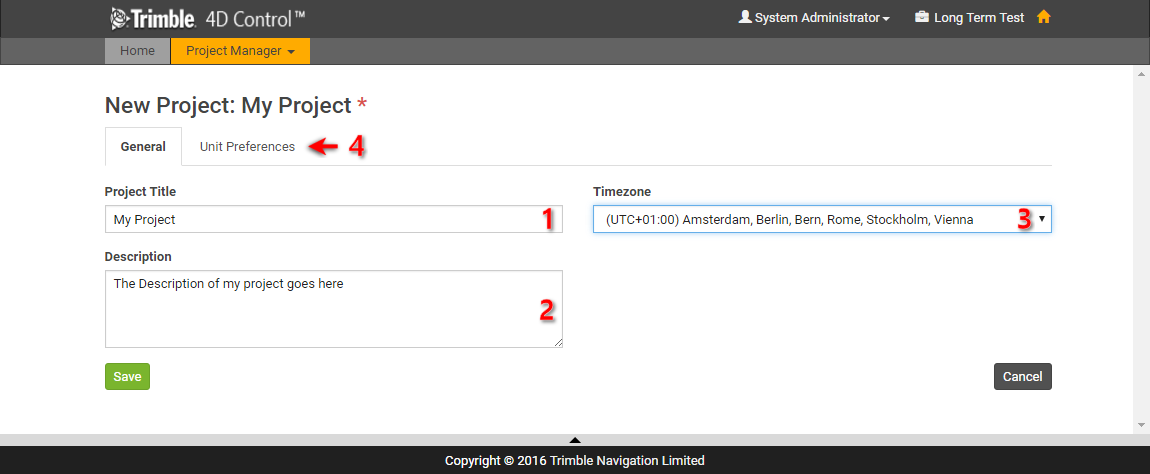
On the Add Project page you can:
-
Specify a Project Title (required).
-
Add a Description (optional).
-
Select a Timezone (required).
-
Go to the Unit Preferences tab to configure display units:
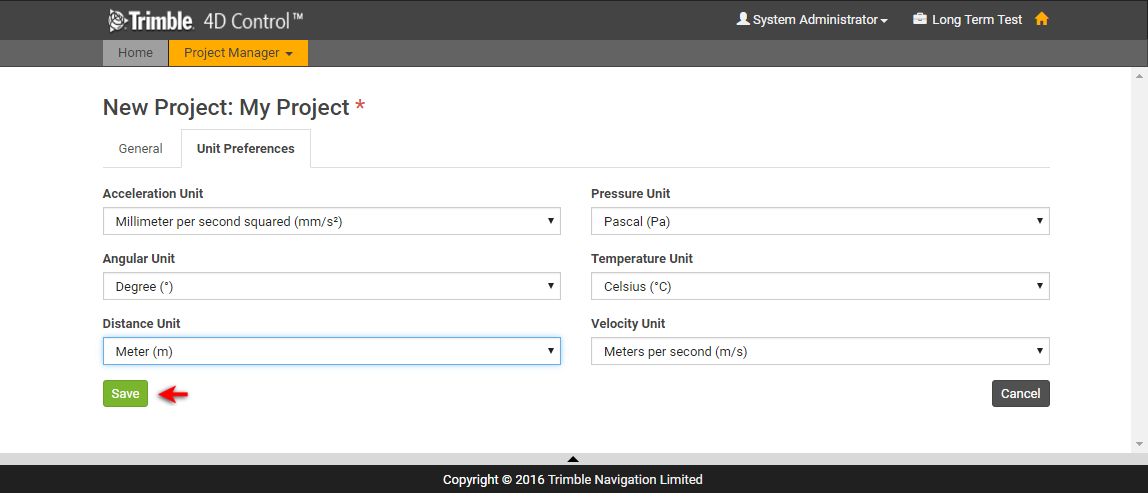
Once you are satisfied with all the values you can click on the Save button. Alternatively, you can click on the Cancel button.
The newly created project is automatically set as the new Current Project.
To edit a project, click the Edit Project button  next to the project name in the Project Listing page.
next to the project name in the Project Listing page.
The browser window shows the Edit Project page, which is similar to the Add Project page described above.
To delete any project can be deleted click the Delete Project button  next to the project name in the Project Listing page.
next to the project name in the Project Listing page.
In previous versions of Trimble 4D Control, it was required to configure the Project Coordinate System in the T4D Desktop application.
This is no longer required in version 4.6. When a new project is created then the Coordinate System Definition is read from Trimble 4D Server and applied to the new project. If the Coordinate System Definition in Trimble 4D Control Server is changed after the creation of a project then the Project Coordinate System may have to be updated.
The Coordinate System button next to the project in the Project Listing page indicates whether the Project Coordinate System matches the Coordinate System Definition in T4D Server:
-
A green button
 indicates that everything is OK. No action is required and clicking on the button will have no effect.
indicates that everything is OK. No action is required and clicking on the button will have no effect. -
A gray button
 indicates that the Coordinate System Definition in T4D Server could not be retrieved for comparison purposes. This may indicate a problem. Click on the refresh button to refresh the Project Listing page. If the icon remains gray then contact your Systems Administrator or Trimble Infrastructure support.
indicates that the Coordinate System Definition in T4D Server could not be retrieved for comparison purposes. This may indicate a problem. Click on the refresh button to refresh the Project Listing page. If the icon remains gray then contact your Systems Administrator or Trimble Infrastructure support. -
A yellow button
 indicates that the Project Coordinate System does not match the Coordinate System Definition in T4D Server. This must be rectified before more sensors are added to the project.
indicates that the Project Coordinate System does not match the Coordinate System Definition in T4D Server. This must be rectified before more sensors are added to the project.
To update the Project Coordinate System, click the yellow Coordinate System button. You will be prompted for confirmation. Click Yes.
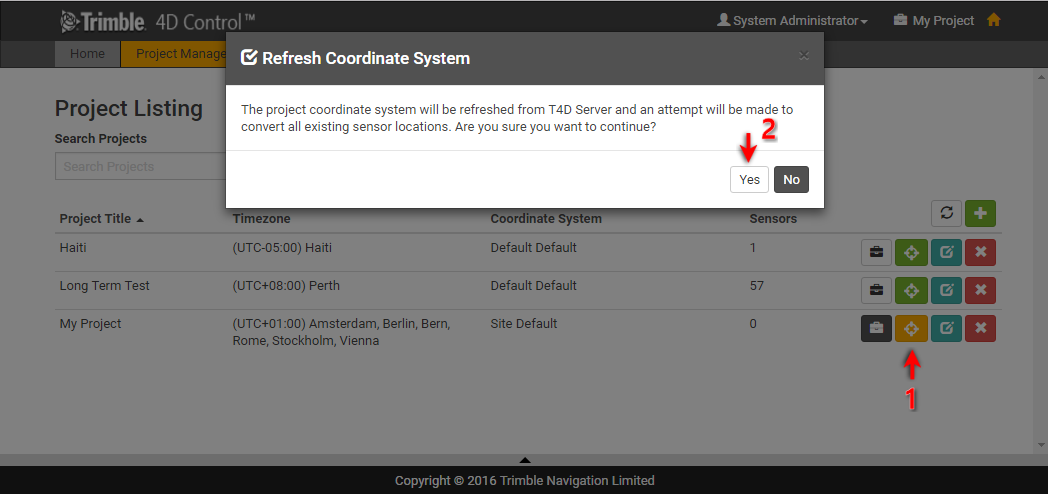
The Project Coordinate System is updated and T4D Web will update all existing Sensor Locations accordingly.