Using Trimble Empower modules
The TSC5 controller / Ranger 5 data collector is part of the Trimble Empower platform, a family of professional modular field devices that can be customized for nearly any application and industry. Each product in this product family is equipped with one or more Empower module bays, which can be used to extend or expand the basic capabilities of your device. Each Empower module can be installed, removed, or moved from one Empower enabled device to another. The Empower platform devices and modules make it easy for you to manage a fleet of devices across multiple users, field roles and job requirements.
For more information about the Empower platform, and the selection of Empower enabled modules that are compatible with your device, contact your local reseller.
The functionality of Empower modules is unlocked through applications and utilities developed specifically for each module. For more information about using Trimble Empower modules, refer to the module documentation.
Module functionality can also be directly integrated into field software by developers with access to the Trimble Empower Developer Program using system and module SDKs and APIs. Module Developer Kits are also available to quickly prototype custom modules. For more information on the developer resources and tools available for the TSC5 controller / Ranger 5 data collector, contact your local reseller.
The TSC5 controller / Ranger 5 data collector allows one Empower module to be installed at a time.
This section tells you how to install and start using Trimble Empower modules.
Attaching and removing Empower modules
To attach a module, see Attaching an Empower module (optional).
When you attach a module, make sure that the Empower Hub and other supporting software is updated. See Installing Empower module drivers and software apps.
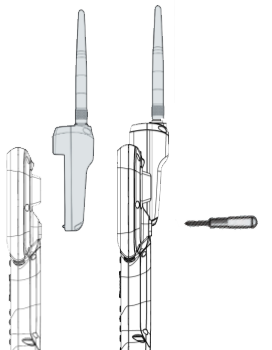 You do not need to remove a module from the device unless you need to swap it between devices, or for troubleshooting purposes (e.g., if the device does not recognize the module is attached).
You do not need to remove a module from the device unless you need to swap it between devices, or for troubleshooting purposes (e.g., if the device does not recognize the module is attached).
To remove the module:
-
Make sure the device is turned off.
-
Using the Phillips #1 screwdriver, loosen the 2 captive screws at the bottom of the Empower module. Slide the module up and off. Store the module in a safe, dry location to prevent damage to the module interface pogo-pins.
Installing Empower module drivers and software apps
The Empower software and drivers come pre-installed in the operating system. However, before using an Empower module for the first time, you may need to check for updated drivers and software apps on the TSC5 controller / Ranger 5 data collector for the device to recognize and operate the module. If you need to download or update these components, you can find the apps and drivers on Google Play, which is pre-installed on the TSC5 controller / Ranger 5 data collector :
-
Open Apps and tap Google Play
 .
. -
Use Google Play to browse for the drivers and software apps to download.
-
Download the drivers and apps directly to the TSC5 controller / Ranger 5 data collector .
-
Follow the instructions on the screen to install the drivers and other software as required for your Empower module.
Refer to the documentation supplied with your module for instructions on which components to update and how to use the module and software utilities.
Configuring and controlling a module with the Trimble Empower Hub application
The Empower Hub is a centralized location to control and manage Trimble Empower modules from one convenient, easy-to-use application. The Empower Hub comes pre‑installed on the TSC5 controller / Ranger 5 data collector and can be used to monitor module status and manage modules attached to your device, including:
-
View module status information
-
Enable and Disable connected modules
-
Launch utilities to configure your module(s)
-
Configure and launch applications associated with your modules
-
Check for and install module firmware updates
Turn on the device and from the Home screen, swipe up to open the Apps screen. Tap on the Empower Hub icon to start the Empower Hub app.
For more information, refer to the module documentation.
To save battery power, turn off the Empower module if you will not be using it for a prolonged period.
Disabling and enabling modules in the Empower Hub
Refer to the module documentation.