Define Scan Parameters
To access the parameters, tap the pull-down arrow above the Start Scan button.

To structure your project, assign labels to the data (see Capture Scans). This step is optional and labels can also be assigned to individual scans after they have been collected (see Add Labels).
The Scan Time & Images panel pops up showing the scan parameters:
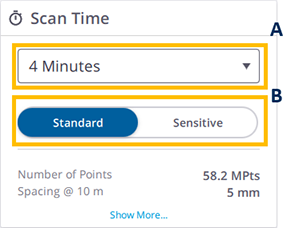
- A - SCAN DURATION. It affects the density (called Spacing referring to the distance between two consecutive points) and the number of points.
-
B - SCAN MODE. It sets the speed and quality of a scan.
The Indoor mode is for the fastest data acquisition. Turn on the option in
Settings > Scanner to enable the mode.
The Standard mode is for high speed (500 kHz), shorter-range data acquisition.
The Sensitive mode has lower speed (166 kHz) for longer range and higher sensitivity to capture dark surfaces.
The table below shows the Scan Mode(s), the Spacing at different distances and the number of points available for each Scan Duration.
Scan Duration includes Auto-Calibrations.
| Scan Duration | Scan Mode | Spacing (mm) @ 10m |
Spacing (mm) @ 35m |
Spacing (mm) @ 50m |
Spacing (mm) @ 80m |
Number of Points (Mpts) |
|---|---|---|---|---|---|---|
| Indoor | Indoor | 11 | NA | NA | NA | 12 |
| 2 Minutes | Standard | 11 | 40 | 57 | 91 | 12 |
| 4 Minutes | Standard | 5 | 18 | 26 | 41 | 58 |
| 7 Minutes | Standard | 4 | 12 | 18 | 28 | 125 |
| 4 Minutes | Sensitive | 9 | 33 | 47 | 75 | 17 |
| 7 Minutes | Sensitive | 6 | 21 | 30 | 48 | 42 |
| 15 Minutes | Sensitive | 4 | 13 | 19 | 30 | 109 |
First, select a Scan Duration. The Scan Mode is set automatically. If not, choose between the two modes.
After choosing a Scan Duration and a Scan Mode, the duration (in minutes and seconds) is updated.
Activate the Self-Leveling feature before acquiring scans (see Self-Leveling).
Scans taken with the Self-Leveling feature off will be labeled as Leveling Off (even if the scanner is leveled) and will not be automatically registered.
CORE LT (500 kHz - 40 m):
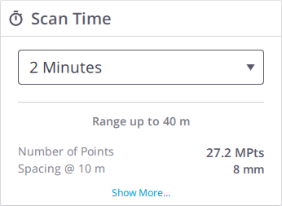
Scan Duration defines the density and the number of points. The following table shows the durations, the point spacing at different distances and the maximum number of points you can expect from each scan.
| Scan Duration1 | Duration
(min:sec) |
Spacing (mm) @ 10 m | Spacing (mm) @ 35 m | Spacing (mm) @ 50 m | Spacing (mm) @ 80 m
|
Number of Points (Mpts) |
|---|---|---|---|---|---|---|
| Indoor | 00:50 | 15 | NA | NA | NA | 6.8 |
| 2 Minutes | 02:03 | 8 | 26 | NA | NA | 27.2 |
| 4 Minutes | 03:33 | 5 | 18 | NA | NA | 61.2 |
| 6 Minutes | 05:36 | 4 | 13 | NA | NA | 108.8 |
CORE (500 kHz - 80 m):

Scan Duration defines the density and the number of points. The following table shows the durations, the point spacing at different distances and the maximum number of points you can expect from each scan.
| Scan Duration1 | Duration
(min:sec) |
Spacing (mm) @ 10 m | Spacing (mm) @ 35 m | Spacing (mm) @ 50 m | Spacing (mm) @ 80 m
|
Number of Points (Mpts) |
|---|---|---|---|---|---|---|
| Indoor | 00:50 | 15 | NA | NA | NA | 6.8 |
| 2 Minutes | 02:03 | 8 | 26 | 38 | 60 | 27.2 |
| 4 Minutes | 03:33 | 5 | 18 | 25 | 40 | 61.2 |
| 6 Minutes | 05:36 | 4 | 13 | 19 | 30 | 108.8 |
PREMIUM - (1000 kHz - 150 m):
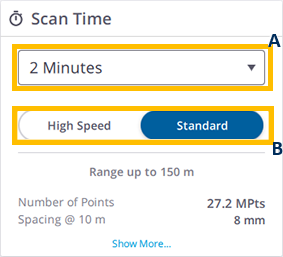
-
A - Scan Duration: It defines the density and the number of points for the three scan modes. You will first select a preset duration and the scan mode is either set automatically or you can choose between the three modes.
-
B - Scan Mode: It sets the speed and density of a scan.
The Indoor mode reduces the calibration time and limits the range to 30 meters for indoor applications.
The Standard mode is (500 kHz) for full range data acquisition up to 80 meters and 150 meters.
The High Speed mode is (1000 kHz) for high-speed data acquisition up to 120 meters.
The following table shows the durations available for the scan modes, the point spacing at different distances and the maximum number of points you can expect from each scan.
| Scan Duration1 | Scan Mode | Duration
(min:sec) |
Spacing (mm) @ 10 m | Spacing (mm) @ 35 m | Spacing (mm) @ 50 m | Spacing (mm) @ 80 m
|
Number of Points (Mpts) |
|---|---|---|---|---|---|---|---|
| Indoor | Indoor | 00:50 | 15 | NA | NA | NA | 6.8 |
| 2 Minutes | Standard | 02:03 | 8 | 26 | 38 | 60 | 27.2 |
| 4 Minutes | Standard | 03:33 | 5 | 18 | 25 | 40 | 61.2 |
| 6 Minutes | Standard | 05:36 | 4 | 13 | 19 | 30 | 108.8 |
| 2 Minutes | High Speed | 01:27 | 8 | 26 | 38 | 60 | 27.2 |
| 4 Minutes | High Speed | 03:15 | 4 | 13 | 19 | 30 | 108.8 |
| 6 Minutes | High Speed | 06:08 | 3 | 9 | 14 | 20 | 244.8 |
1Scan Duration includes self-leveling time within ± 10° and can increase up to 30 seconds for full calibrations after start-up or idle time until thermal stabilization.
2Spacing refers to the distance between two consecutive points.
The Scan Mode & Images panels pop up showing the parameters:
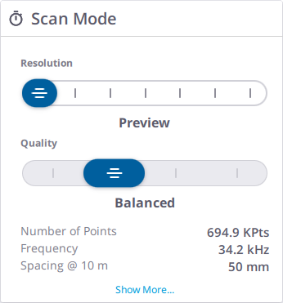
Set the scan parameters by using the sliders to set the Resolution and Quality settings for the current station. The following scan properties are updated at the bottom of the screen as the settings are adjusted so you will know the time required and the level of data that will be captured.
-
Scan Time = min:sec
-
Acquisition Rate = MPts/s
-
Point Spacing = mm @ 10m or in @ 33 ft
The table and tips below will help you select the best scan resolution for your project.
| Resolution |
Ideal Distance (m) |
Spacing mm @ 10 m |
Spacing mm @ 35 m |
Spacing mm @ 50 m |
Max. Number of Points
(MPts) |
Max. File Size (MB) |
|---|---|---|---|---|---|---|
| Preview | -- | 50.3 | 176.0 | 251.3 | 0.69 | 5.4 |
| Low | > 1 | 25.1 | 88.0 | 125.6 | 2.78 | 21.4 |
| Middle | > 2 | 12.6 | 44.0 | 62.8 | 11.12 | 85.3 |
| High | > 5 | 6.3 | 22.0 | 31.4 | 44.47 | 341.2 |
| High x2 | > 20 | 3.1 | 11.0 | 15.7 | 177.90 | 1 3000 |
| High x4 | > 20 | 1.6 | 5.5 | 7.8 | 711.59 | 5 3000 |
| High x10 | > 100 | 0.6 | 2.2 | 3.1 | 4446.48 | 33 300 |
-
Scanning at short range can result in overlapping scan points and lower resolution scans are often sufficient. Higher-resolution scans are most suitable for scanning long-range objects.
-
A greater number of lower resolution scans will often give you better overall coverage than a fewer number of high resolution scans because you will capture data from more viewpoints and have more overlap for registration.
-
The Preview resolution is not recommended for scans where you will want to take exact measurements due to the low resolution and is only intended for the location of high-resolution area scans.
-
The High resolution is optimally suited for most applications.
-
The High x2 and High x4 resolutions are recommended to capture more distant objects or to capture fine details on complex objects, but the scan size will be greater and the scan time will be longer. Consider area scans to save time in the field.
-
The High x10 resolution should only be chosen for small area scans or very long-range objects. A complete scan with this resolution requires significantly more time, an enormous amount of storage capacity (> 33 GB) likely exceeding a computer’s memory.
The table and tips below will help you select the right quality setting while taking into account the time required to capture a specific scan.
| Quality / Scan Time (min:sec) | ||||
|---|---|---|---|---|
| Resolution | Speed | Balanced | Good |
Best |
| Preview | -- | 00:23 | --- | --- |
| Low | 00:23 | 00:46 | 01:34 | |
| Middle | 00:46 | 01:34 | 03:07 | 06:14 |
| High | 01:33 | 03:07 | 06:14 | 12:29 |
| High x2 | 03:06 | 06:14 | 12:28 | 24:59 |
| High x4 | 06:13 | 12:28 | 24:57 | 48:59 |
| High x10 | -- | 38:58 | 78:00 | 156:18 |
-
The higher the quality level, the longer it takes to complete a scan, but the range noise is reduced. With each quality level scan times will be doubled and the range noise will be reduced by a factor of 1.4.
-
Consider using the higher quality settings in area scans and for special applications where premium data quality is desired.
-
The Speed and Balanced quality setting is suitable for most applications because the range noise is still low.
-
The Good and Best quality setting will help reduce noise in more difficult outdoor environments.
-
Range noise reduction may not be as noticeable on short-range scans.
-
Depending on the roughness of the surface, the reduction in range noise may be smaller, particularly when scanning on bright surfaces at short distances.