Project Setup menu

The Project Setup menu contains options to manage the details of the project, the tools to create, open, review, and select projects, designs, and work orders. You can also change the design referenced by the current work order and create new designs.
The change and review project buttons are used to create, open, review, and select sites, designs, and work orders.
From the Home menu, tap Project Setup. This shows the options Change Project and Review Project:
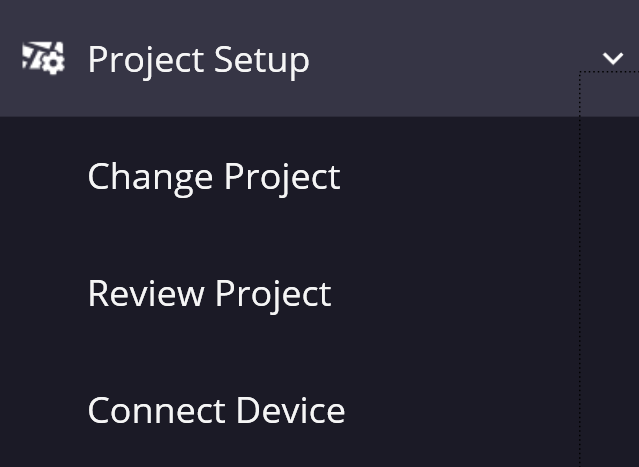
Tap Change Project to create a new project, design, and work order, or select from existing projects on the controller. The Open Project screen appears. To select an existing project, work order, and design on the collector, tap on the row. To create a new project, work order, and design, tap ![]() to the right of the row or select Create New:
to the right of the row or select Create New:
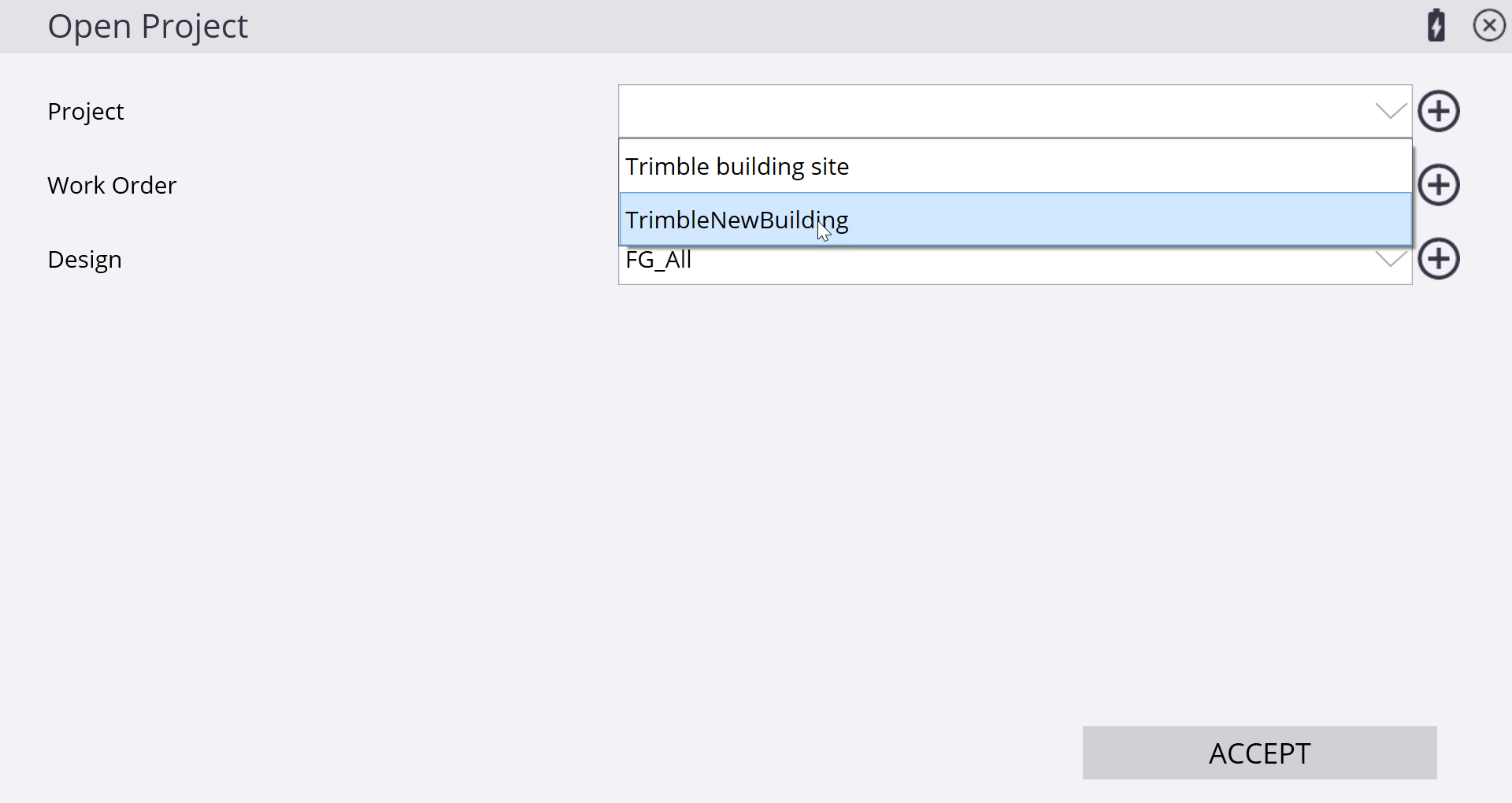
Tap Review Project to show the names of the currently loaded project, work order and design, along with the Settings of distance and angle units, coordinate order and other site settings.
The Connect Device menu is used to connect a total station or GNSS to Siteworks.
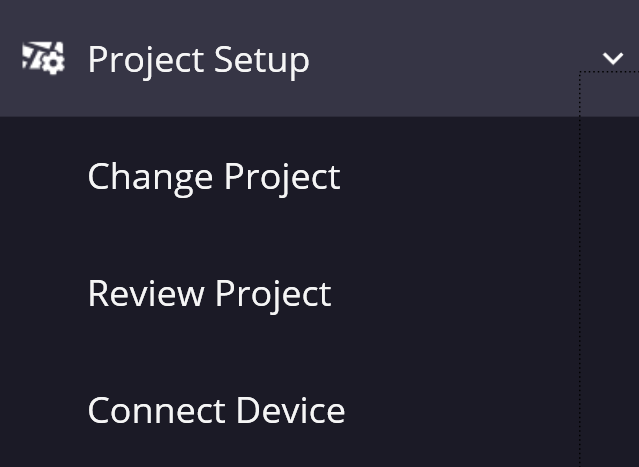
Select Connect Device and then either Total Station or GNSS.
![]()
Users with the Advanced Measurement module starting with version 1.70 will see an additional option for Integrated Survey.
![]()
This takes you through the setup of the selected instrument. For information on the use of these, see Measuring with GNSS, Measuring with a total station, and Integrated Survey.
When a positioning device is connected, the tabs under Project Setup change depending on the device type that is connected. These different menus are outlined below. See GNSS menu and Total Station menu.