Analyze Site Mass Haul
Use the Create Site Mass Haul Analysis command to determine the most efficient distribution of in situ earthen material from cut zones to fill zones. Mass haul analyses help you estimate the earthwork costs of transforming your existing surface into a design surface.
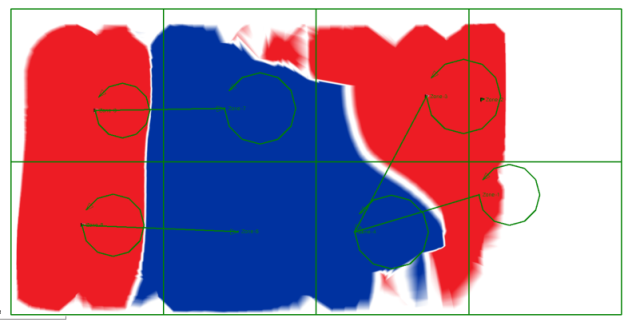
The presence of red flags in a site mass haul analysis indicate the project is not balanced and material either needs to be borrowed or dumped. To improve the accuracy of the site mass haul costs create realistic earthworks sites using the Create Earthwork Sites command. Connect earthworks sites to zones using haul roads.
Haul Roads:
Haul roads are linestrings connecting:
- zones
- earthworks sites to the construction site
Create linestrings that represent realistic, potential haul road paths using the Create Haul Road command. Alternatively convert existing linestrings or auto-generated paths to haul roads using the Convert to Haul Road command.
By default, haul roads are bidirectional. To restrict the use of the haul road to one direction, in the haul road properties, select No in the Bi-directional box. This means material can only be moved from the start point to the finish point.
Note: Haul roads have a unit cost per distance. This is the cost of transporting one unit of earthen material (in loose haulage volume state) one mile/kilometer along that specific road.
The analysis will identify the optimal haul roads and earthworks sites from among the ones you added. Existing haul roads will be used in preference to auto-generated paths.
Analysis results
To view the properties of a mass haul analysis:
In the Project Explorer, expand the Earthworks node and then the Mass Haul Analysis node. Right-click the Mass Haul Analysis and select Properties. View the Site Mass Haul Parameters and a summary of the site mass haul results. A deficit indicates the site mass haul requires additional fill. An excess of usable or unusable material indicates there is material that needs to be dumped at a waste site. If Auto-create roads is set to No, a deficit or excess may indicate additional haul roads between zones are required.
Tip: Use the View Filter Manager to control which site mass haul analysis results are displayed in the Plan View. This is useful if you have more than one mass haul analysis in your project.
To view the results of a mass haul analysis in the Plan View:
Select the mass haul analysis in the Project Explorer. Red flags indicate that additional fill materials are needed, additional waste sites are required or additional haul roads are required between zones. Arrows indicate the direction material is hauled along the haul roads from cut zones to fill zones, borrow sites to fill zones, or cut zones to waste sites.
Note: If Auto-create haul roads is set to Yes, haul routes may appear in the Plan View.
To view the balance properties:
The Mass Haul Balance View displays a summary of all site mass haul balances. See View a Site Mass Haul Balance help topic.
You can view the breakdown of the costs associated with the movement of earth between zones or between zones and earthworks sites:
- In the Plan View click a haul route and select Balance from the context menu or click on a balance in the Site Mass Haul Balance View.
- If the Properties pane is not displayed, right-click in the Plan View and select Properties from the context menu.
Relevant balance details display in the Properties pane:
|
Balance Property |
Description |
Zone to Zone |
Borrow to Zone |
Zone to Waste |
| Volume |
The total volume (compacted state) moved along the haul route between the source zone or site and the destination zone or site. |
|
|
|
| Collection Distance |
Average distance to collect material from around the zone and transport it to the start of the haul route. |
|
|
|
| Transportation Distance |
Distance material is moved from the start of the haul route to the end of the haul route |
|
|
|
| Dispersion Distance |
Average distance to disperse the material from the end of the haul route around the zone |
|
|
|
| Collection Cost |
The cost to collect material and move it to the start of the haul route |
|
|
|
| Transportation Cost |
Cost to transport material from the start of the haul route to the end of the haul route |
|
|
|
| Dispersion Cost |
The cost to disperse the material from the end of the haul route around the zone |
|
|
|
| Total cost |
Total cost to collect material from source zone, transport it to target zone and disperse it around the zone or Total cost to borrow material, transport the material to the zone and disperse the material around the zone or Total cost to collect the material from around the zone, transport the material from the zone to the waste site and waste the material. |
|
|
|
Note: Haul costs are computed using volume in loose state.
Note: Any in situ cut volume in the balance properties is labelled as compacted. It is however only compacted when balancing individual materials. When balancing the usable ordinate, the cut value is still in situ.
Scenarios:
- If you have both cut and fill in the same zone, a circular haul route is created within the zone.