Run a Site Mass Haul Report
Generate a Site Mass Haul Report to see a textual representation of the results of the mass haul analysis for a site, including an image of the analysis from the Plan View, and the volumes and costs separated into source zones, destination zones, and haul routes.
Note: If you create haul roads, the reported costs are likely to be different than the costs for auto-created paths, due to the differences in the lengths and unit costs of the roads.
Prerequisites:
- License; See the Subscription Plans page. For a license matrix by command, see the License page in the TBC Community. Also see View and manage licensed features.
- Site mass haul analysis
To run a Site Mass Haul Report:
- Select Site Mass Haul Report in Site Mass Haul > Reports.
- Select the analysis that you want to report on in the Mass haul analysis list.
- To include an image of the current plan view in the report, make sure the Plan view is open and in the Snapshot list, select Plan View. Select None if you do not need a snapshot in the report.
Tip: To include the entire site in the image, make sure you zoom extents in the Plan View before you run the report.
- Click . The Site Mass Haul Report displays in the Site Mass Haul Report View.
Report results:
- View the summary to determine if there is an excess or deficit of material at the site.
- Cut volumes are in red. Fill volumes are in blue.
- Mass haul results are presented using three sections. Each section presents the same information but using different perspectives:
- Source Zone Material Provision Statistics - This lists results by the cut zones or borrow sites. Material going to waste sites may be a combination of usable and unusable material.
- Destination Zone Material Requirement Statistics - This lists results by fill zones or waste sites. When a the destination is a waste site the amount of usable and usable material is shown.
- Route statistics: This lists results by haul routes.
- Cut/fill zones are listed in descending order of cost.
- Borrow and Waste sites show the percentage of the sites capacity used.
- Haul routes are listed in loose volumes.
- The cost is a combination of the cost to collect, haul and disperse material.
- The color coding is the same as that used in the Takeoff Report.
- Regardless of the length of the line representing the haul route, the cost of that hauling includes the average distance from all areas of the cut zone to the beginning of the haul route and then the average distance from the end of the haul route to all areas of the fill zone. The shape of the zone affects the location of the start and end of the haul road, when haul roads are created automatically.
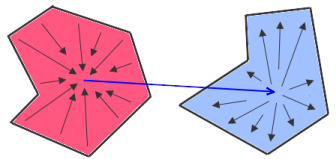
To change report settings:
- Select Reports > Report Options in the Quick Access Toolbar.
The Report Options command pane displays.
- Select Site Mass Haul Report in the list.
- Expand sections and specify output settings in the Settings group as needed.
- Click if you want to customize additional reports, or OK to close the command pane.