Create a Polygon
Create polygons to represent 2D or 3D polygonal objects that display in the graphic views. You can create polygons in the software, or you can convert imported polygons, such as CAD polygons and polygon features, and edit as necessary. To create a polygon, you specify the location of each point in the polygon and how the border line segments between them are formed (see  note). You also specify the colors and border line styles used for the polygon.
note). You also specify the colors and border line styles used for the polygon.
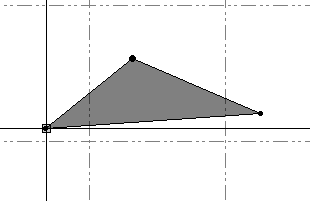
Note: When you process a polygon feature, it is automatically converted to a polygon object with feature properties. For more information, see View and Edit Polygon Feature Properties.
To create a polygon:
- Select Create Polygon in CAD > Lines.
The Create Polygon command pane displays.
- Complete the fields in the Create Polygon command pane as described in Polygon Options.
- When you are done, click .
This command is available in the command pane and by right-clicking in the graphic view.
The Edit Linestring command pane displays. Use either of the following procedures to create the linestring segments that define the new polygon.
To enter the first point by specifying a coordinate:
This option starts the linestring with the coordinate of any location (point) you pick, so that the linestring's geometry remains fixed at that point until you edit its coordinate.
- In the Start Point group's Type list, select Coordinate.
- Click in the Coordinate field, and pick a location in a graphic view, type a coordinate, or right-click for COGO coordinate options.
Optionally, click the Point Cloud Smart Picking button located to the right of the Coordinate field to display the Point Cloud Smart Picking window, which allows you to create a curb or gutter linestring from a point cloud.
This window allows you to select the type of point picker you want to use to create the linestring:
- Enter the elevation for the starting point in the Elevation field, or right-click for COGO elevation options.
- Click or press . The first point of the linestring is saved and you are prompted to add the second point, designating how the segment between them is formed.
- Add the second point and the segment between them using the operations in Edit a Linestring's Horizontal Segments.
- Optionally, click the New button located at the bottom of the command pane to create another linestring using the same properties already specified in the Create Linestring command pane. Otherwise, click Close.
These commands are also available by right-clicking in the graphic view.
To enter the first point by specifying a point ID:
This option starts the linestring with a named point (point with a point ID) so that the linestring's geometry always reflects the location of the point. If you edit the point, the linestring updates in response.
- In the Start Point group's Type list, select Point ID.
- Click in the Point ID box, and pick a named point in a graphic view or type a point ID. The elevation of the point you specified is automatically used.
- Click or press . The first point of the linestring is saved and you are prompted to add the second point, designating how the segment between them is formed.
- Add the second point and the segment between them using the operations in Edit a Linestring's Horizontal Components.
- Optionally, click the New button located at the bottom of the command pane to create another linestring using the same properties already specified in the Create Linestring command pane. Otherwise, click Close.
These commands are also available by right-clicking in the graphic view.