Use Smart Text Codes within Text
Use the Smart Text tool in the Create Text and Edit Text commands to insert or edit 'embedded attribute text' within text annotations and labels. Smart text displays values, such as elevation, area, length, or station, that are derived from objects in your project. Smart text also updates dynamically when those values change. Smart text minimizes mistakes and the need for corrections because it displays the current attributes and not just 'dumb' CAD text.
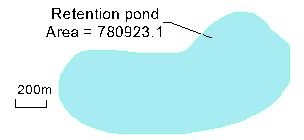
Notes:
- When you create text, it is created as a CAD multiline text object. When you import text, it comes in as either CAD text (single line) or CAD multiline text. You can only make single line text into multiline text by clicking the Browse button in the Edit Text command pane, not in the Properties pane.
- For a description of all available smart text codes, see Smart Text Codes.
Tip: When using smart text, you can include a "digit grouping symbol" to format (for example) "1000.00" as "1,000.00" by adding a minus sign before the smart text code (",1" below) for decimal precision formatting: change @<ELS,LD,T,1>@ to @<ELS,LD,T,-1>@ for example. This does not affect the decimal precision.
Prerequisites:
- Text object (which can be one that you are currently creating)
- Object, such as a point, line, alignment or surface, from which to derive values (if applicable)
To access the command:
- As part of creating a new text object:
- Select Create Text in Drafting > Text.
- After selecting an existing text object:
- Select Edit Text in Drafting > Text.
- Right-click and select Edit from the context menu.
- Click the Browse button in Properties pane for a selected text object.
To add smart text to a text object:
- If necessary, click the Browse button next to the Text box (or in the Properties pane as described above) to access the multiline Text Editor.
Notes:
- If the Text box in the command pane already contains smart text, the box is disabled (grayed out) so that you cannot type in it. Click Browse button to open the Text Editor.
- If you know a smart text code and the Text box is enabled, you can type the code directly into the box. Similarly, you can type smart text codes directly into the Text Editor and skip using the Insert Smart Text dialog.
- For a description of all available smart text codes, see Smart Text Codes. - In the Text Editor, enter any text that you want to precede the smart text (e.g."Elevation = ").
- Click where you want to insert the smart text and then click the Insert Smart Text button.
- In the Insert Smart Text dialog, select the property whose value you want to have displayed in the text from the Property drop-down list.
- In the Extract property at/from drop-down list, select the object from which you want to derive the value.
- If the Display units suffix drop-down list displays, specify whether you want to append the value with a unit of measurement suffix manually or from the Project Settingsfor units.
- If the Code field displays (you selected Object-based or Project in the Property drop-down list), enter the smart text code you want to use.
For a description of all available smart text codes, see Smart Text Codes.
If you are creating text using the Create Text command pane, depending on the type of object to which you will be applying the smart text, you could leave this field blank and then view a list of valid codes after you click OK to close the Insert Smart Text dialog. In the Create Text pane, click the yellow Information icon located next to the Object field to view the list. Then manually insert the appropriate code as shown here:
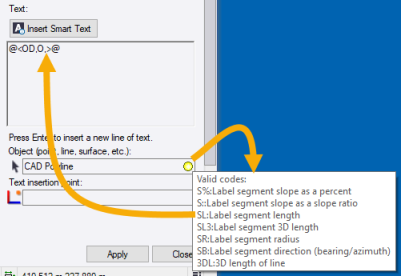
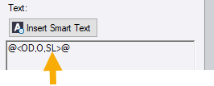
Notes:
- This feature works only with certain object types.
- For a complete list of smart codes, see Smart Text Codes. - Click OK.
The code for the smart text is inserted between the @ symbols at the cursor position (or replacing selected text) in the Text Editor.
Note: Once a smart text code has been created, you can select it for editing by clicking on it in the Text Editor.
- If necessary, finish creating or editing the text object as described in the Create and Edit Text topic.
You can create multiple instances of smart text by repeatedly picking objects or insertion points.
Notes:
- If you see a '?' in text in a view, there may be something wrong with the smart text, e.g. you specified Area as the property, but the target polyline is not a closed shape, so an area cannot be calculated.
- If you add a leader line when the smart text is reporting a property derived from the text object’s insertion point, the displayed value may be misleading. Typically, when using a leader line, the targeted position at which the selected property will be determined should be designated as being the leader point.
To edit smart text:
Access the Text Editor using one of the methods listed in To access the command above. Click anywhere in the smart text code to highlight the entire code. Then make edits as described above and in Smart Text Codes.
Notes:
- If you are editing imported MText (multi-line text) from an AutoCAD file, and you want to preserve the AutoCAD text formatting, press F2 when in the Text Editor to enter Raw text mode. This mode lets you see and edit the text without losing the original formatting. Once you enter Raw text mode, you cannot exit the mode without closing the dialog.
- If you edit and save imported AutoCAD MText without using the Raw text mode, the original formatting will be lost.
- Not all AutoCAD text codes are supported in Trimble Business Center.
Importing and exporting smart text:
In general, when smart text objects are exported in any CAD format, they are converted into plain text. When re-imported, the text includes the static values that were extracted by the smart text, but the text is no longer 'smart'. The only exception to this is when smart text is exported to a project link (.vcl) file. In that case, not only is the smart text retained intact, any objects that it depends on are automatically exported with the smart text.
Scenarios:
- If you have a smart text object that you want to reuse, you can copy the smart text code from the Text Editor and paste it into a new text object.
- If a smart text's object/location to extract from is not specified, the "undefined" character (as defined in Project Settings > Units) is displayed. By default, this character is a '?'.
- If a smart text object is copied, the smart text will continue to reference the original object/location to extract from. If the object being extracted from is also copied, the copy will then be referenced.
- If an existing smart text's object to extract from is edited to reference a different object, the smart text relies on the replacement object, thereby updating the displayed, if that object is an appropriate one from which the subject property can be derived.
- If a smart text's object/location to extract from relies on a project settings (including display formatting), changing the project setting immediately updates the smart text.
Dependencies:
Smart text is dependent upon the properties and/or geometry of the object/location from which it is extracted; when those properties or geometries change, the smart text's value is updated. If a smart text's object/location to extract from is deleted, the entire text object is deleted.
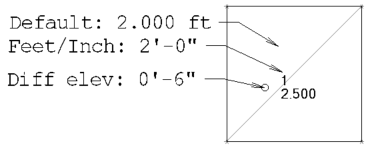
Default: @<ELS,LD,T>@
Feet/Inch: @<ELS,LD,T,,,,FI>@
Diff elev: @<ELS,O,T,,T,,FI>@
 View Property list...
View Property list...