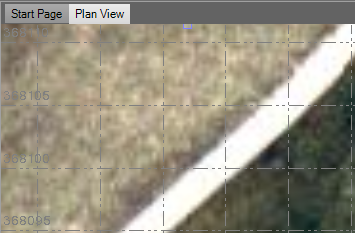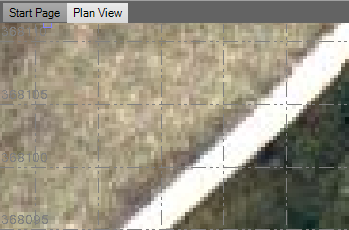Image Options
Use these options to control how station view and georeferenced images are displayed in Trimble Business Center.
To access these settings:
- Select Options. The Options dialog displays.
- Click Images in the left pane.
These options are available:
|
Images |
|
| Station View Images |
These settings affect images in your project that were taken with photo stations and are displayed as station views. Original - Select this option if you want to retain the original resolution of station view images. Down-sampled - Select this option to help improve graphics performance by limiting the maximum resolution (down-sampling) to 512 x 512 pixels for station view images. This affects the display of the images in the software only; it does not change the image files themselves, which remain in their original resolution. |
| Georeferenced Images |
These settings affect georeferenced images in your project. Tile with multi-resolutions - Select this option if you want to retain the original resolution of georeferenced images but allow tiling. "Tiling" is the division of a single photo image into multiple tiled images that can be displayed separately but seamlessly as you zoom in an out. Tiled images will display at the original resolution when you are zoomed in on the image, but will display at a lower resolution when you are zoomed out. This provides enhanced performance while still allowing you to view all of the original detail when you zoom in. Set pixel transparency on import - If the Tile with multi-resolutions option is selected, click this check box to apply transparency to any pixels in the georeferenced image that match the selected Pixel color when the image is imported. This allows you to apply transparency to background and border areas of the image that might otherwise be displayed in a solid color (for example, black). You can override this default import setting in the Properties pane for any selected georeferenced image. Note: If you select the Set pixel transparency on import check box, the amount of time required for the import process will increase. No tiles - Select this option to prevent tiling of georeferenced images. Down-sample image - If the No tiles option is selected, click this check box to lock in the resolution you specify in the Size (pixels) drop-down list, regardless of how much you are zoomed in on the image. This affects the display of the images in the software only; it does not change the image files themselves, which remain in their original resolution. If you do not click this check box, the original resolution is maintained. |
| Smooth images |
Click this check box to turn pixel interpolation on and off for georeferenced images. Turning off pixel interpolation makes it easier to select precise pixels in the image. Smooth images turned on:
Smooth images turned off:
|
|
Copy ECW files to project folder |
Check this box to specify that all original ECW files are copied to the project folder during import. Otherwise, they will be referenced from their current location (unchecked). |