Create and View a Surface Profile
Create a surface profile to review the elevation of a surface along a vertical alignment. To do this, you must have a surface and an alignment that coincide. If you simply want to see a surface profile without relation to an alignment, use the Surface Slicer View.
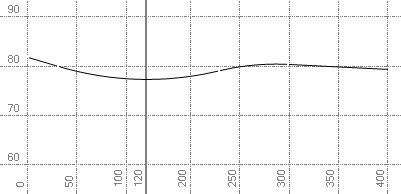
Prerequisites:
- Surface
To create a surface profile:
- Do one of the following:
- Select Create Surface Profile in Corridors > Profile.
- Right-click an alignment, and select New Profile View from the context menu.
The Create Surface Profile command pane displays.
- Select a surface in the Surface list.
- Select an alignment in the Alignment list.
- Click . Follow the steps below to open the profile view.
To view a surface profile:
- In the Project Explorer, select the alignment that coincides with the surface specified above.
- Right-click and select New Profile View from the context menu. The profile view of the surface along the alignment displays.