Understanding Traverses
Trimble Business Center allows you to import, edit, and adjust traverses in the office. A traverse is a surveying method used to establish control networks that involves placing survey stations along a line or path of travel, and then using the previously surveyed points as a base for observing the next point.
This topic defines the basic components of a traverse.
Traverse station types
A traverse is defined by the following station types:
- Start and end stations - These station types fall into two categories:
- A station setup (such as a Station Setup or Station Setup Plus) has been performed over a known point or a station setup (such as a standard/Helmert resection) has been performed over an unknown point. In either case, the position of the station is known without any help from other stations in the traverse. The orientation of the station is also known independent of the traverse. Such stations serve as fixed input into the traverse adjustment and are not changed by the adjustment.
- A station setup (such as Station Setup or Station Setup Plus) has been performed over a point for which the position was determined from the first or last intermediate station. The station backsights or foresights a point with a known position or azimuth. The station setup cannot be computed independently from the traverse. This station will be adjusted by the traverse adjustment.
Note that when both the start and end stations are of this type, backsight and foresight points are the only known points, and every station in the traverse will be adjusted. This is the weakest type of traverse because it has the least amount of fixed input information.
- Intermediate stations - These are all of the stations located between the start station and end station. In all configurations, the points these stations are set up on will be adjusted. The first intermediate station is adjacent to the start station and the last intermediate station is the adjacent to the last station. In some cases, the end-point station will also be adjusted.
Following is an example of a typical closed-loop traverse in which the traverse starts and ends on the same point. The start station (1) is on a known point with a backsight (2) to a known coordinate or azimuth (3). The start station then foresights (4) the first intermediate station (5). Each intermediate station in turn backsights the previous station and foresights the next station. The last intermediate station (6) foresights the end station (same as the start station; 1). The end station then backsights the last intermediate station and foresights the known point (3) that was backsighted from the start station.
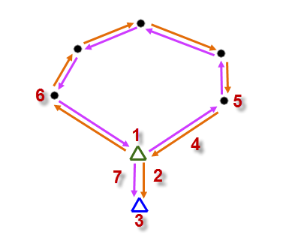
Angular and distance misclosure can be computed from a traverse in which both the start station and end station are on known points. Only distance misclosure can be computed from a traverse in which either the start station or end station is not on a known point.
Additional notes:
- A traverse can end on a known point that is not occupied (it is only observed from the previous intermediate station) when any of the station setup types is used as the start station. However, in this case, an angular misclosure cannot be computed.
- A traverse can start on an unknown point with a backsight to a known point, and end on an unknown point with a foresight to a known point.
- If you import a manually adjusted traverse that includes one or more points that are also included in an adjusted traverse already existing in the project, and you select to merge the common point(s), the adjustment will be removed from the imported traverse, requiring you to perform a new adjustment.
- If a point in a manually adjusted traverse (see note below) is merged into another point, all of the traverse-adjusted coordinates and the Traverse Adjustment report are automatically removed. This can easily happen if you import a traverse (for example, from a JOB file) or merge a VCE file that contains a manually adjusted traverse that includes one or more points that are already in the project. Either of the following can occur:
- If any of the common points do not have the same position, the Merge Points dialog displays. If you select to merge one or more of these common points, the traverse-adjusted coordinates and Traverse Adjustment report are automatically removed.
- If all of common points have the same positions, the Merge Points dialog does not display; points are silently and automatically merged. The traverse-adjusted coordinates and Traverse Adjustment report are automatically removed.
In either of these cases, you can use the Adjust Traverse command to re-adjust the traverse, resulting in new traverse-adjusted coordinates and a new Traverse Adjustment report.
Notes:
- If a traverse is configured to adjust automatically, the issue described above does not apply.
- Any time you import an adjusted traverse into your project, it is highly recommended that you review its Traverse Adjustment report and re-adjust if necessary.
Traverse dependencies
When creating or editing a traverse, an intermediate station in one traverse can serve as the first or last station in a second traverse. This makes the second traverse dependent on the first one. This is because the adjustment of the first traverse puts traverse-adjusted coordinates on all the intermediate station points, qualifying any of the them as a start and end station for a second traverse.
When traverses are automatically adjusted, the software recognizes these dependencies and adjusts the traverses in the proper sequence. If you are adjusting traverses manually, you need to keep dependencies in mind and adjust traverses in the proper sequence.
Comparing traverse adjustment methods
See Traverse Adjustments: Comparing Methods for a comparison of the adjustment computation method used by Trimble Access and Trimble Business Center so that you can better understand the advantages of performing the adjustment in Trimble Business Center.