Apply Shading to a Point Cloud
Three shading modes allow you to turn shading off and on for all of the scan points in your point cloud (all regions). As shown in the following examples of the 3D View tab, the various point cloud shading options produce results that are most visible when you view the point cloud in 3D Perspective mode rather than 3D Orthographic mode (select Point Clouds > View > Perspective/Orthographic).
- No shading mode turns off all shading of scan points. This typically provides the brightest view.

- Ambient shading mode shades each point relative to the amount of ambient lighting it receives, typically darkening the points but revealing more detail in the scene. (Note the additional detail in the circled area below compared to the no-shading example above.) Since ambient shading applies to all datasets—it does not require normal information, intensity, or color—this is the recommended mode for most situations, combined with your favorite color and visibility options.
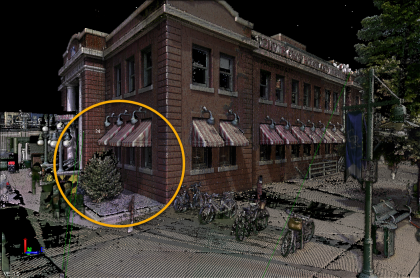
This mode is especially useful when the point cloud does not include color, intensity, or normal information, as shown in the following examples.
No shading applied:
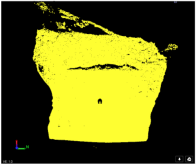
Ambient shading applied:

- Enhanced ambient shading mode is similar to Ambient shading mode except that it applies anti-aliasing to give a more aesthetic visualization, typically darkening the points but revealing more detail in the scene. Since enhanced ambient shading applies to all datasets (it does not require normal information, intensity, or color), this is the recommended mode for most situations, combined with your favorite color and visibility options.
No enhanced ambient shading applied:
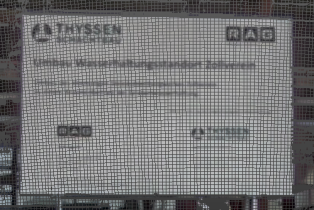
Enhanced ambient shading applied:

- Normal shading mode, which works only when your point cloud includes normal data, applies a shading to each displayed point by using its normal information. This results in a darkening of scan points that would not normally be visible from your viewing perspective. When used with a black background, the Normal Shading command "hides" the non-visible scan points, making it easier to visualize the scene as it would appear in real life.

Prerequisites:
See the Subscription Plans page. For a license matrix by command, see the License page in the TBC Community. Also see View and manage licensed features.
To turn shading off and on:
- To better see shading results, ensure you are viewing the point cloud in 3D Perspective mode rather than 3D Orthographic mode by select Point Clouds > View > Perspective/Orthographic.
- Select one of the following shading mode options in Point Clouds > Rendering: