Create a Tunnel Corridor
Use the Create Tunnel Corridor command to create a corridor for a tunnel that is defined by a horizontal and, optionally, vertical alignment and supports the insertion of tunnel shape templates at specified stations along its length.
Prerequisites:
Licensed module. See the Subscription Plans page. For a license matrix by command, see the License page in the TBC Community. Also see View and manage licensed features.
To create a tunnel corridor:
- If the Create Tunnel Corridor command pane is not already displayed, select Create Tunnel Corridor in Tunnels > Create.
- Enter a Name for the tunnel corridor.
- Select the Horizontal alignment and, optionally, Vertical alignment to use to create the corridor.
The horizontal alignment you choose defines the centerline and stationing for the corridor.
A value of 0 is used for any tunnel views or objects that do not have a specified vertical alignment.
Important note: If you export to Trimble Access a tunnel design with no specified vertical alignment, Access users will not be able to view tunnel cross-sections or collect as-built points.
- Click OK.
A new tunnel corridor node displays in the Project Explorer, nested beneath the Corridors parent node.
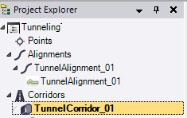
The Create Tunnel command pane displays, enabling you to create a tunnel design based on the new tunnel corridor.