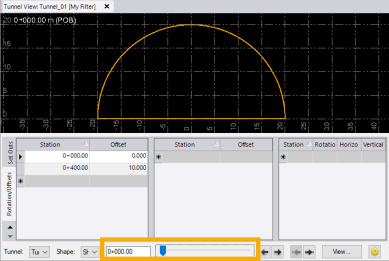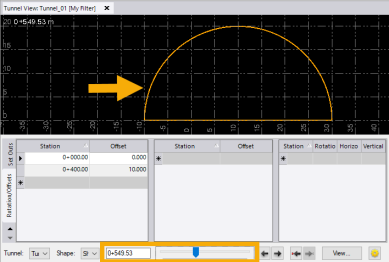Add Horizontal Offset to a Tunnel
You can use the Edit Tunnel Horizontal Offset command to specify a horizontal offset from the tunnel alignment centerline to apply at one or more stations along the tunnel corridor, as described in this topic.
Optionally, you can perform these edits using the Offsets/Rotations sub-tab on the Tunnel View tab with the tunnel you want to edit selected. The instructions in steps 3 and 4 below pertain to horizontal offset edits on the Tunnel View tab as well. This is a useful option if you want to view your changes, as you make them, within the context of the entire tunnel.
Use the 3D View command in Home > View to view the tunnel design in 3D.
Prerequisites:
Licensed module. See the Subscription Plans page. For a license matrix by command, see the License page in the TBC Community. Also see View and manage licensed features.
To edit tunnel horizontal offset:
- Select Edit Tunnel Horizontal Offset in Tunnels > Edit to display theEdit Tunnel Horizontal Offset command pane.
- In the Tunnel drop-down list located at the bottom of the pane, select the tunnel design for which you want to specify a horizontal offset.
- To ensure the offset is applied gradually through interpolation from one station to another (as opposed to an abrupt transition), in the first row enter the station at which you want the interpolation to begin.
For example, you might enter an offset value of 0 for this station that will gradually transition to the offset value specified for the next specified station.
- In subsequent rows, enter a horizontal offset value for each subsequent station as necessary.
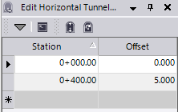
Your changes are saved whenever you select or tab onto a new row.
- When you are done, click Close.
- Use the Tunnel View command to view the horizontal offset of the tunnel along its corridor.