Fillet Using the CAD Command Line
Use the Fillet command alias on the CAD Command Line to add a tangent arc at the intersection of two non-parallel line segments by selecting the segments and specifing a radius. Filleting creates a rounded corner.
Note: Like the pane-based Fillet command, arc segments cannot be specified for the target line segments.
Prerequisites:
- Two non-parallel lines
- License; See the Subscription Plans page. For a license matrix by command, see the License page in the TBC Community. Also see View and manage licensed features.
To fillet a corner from the CAD Command Line:
- Press [F3] or click the
 icon on the Status Bar to open the CAD Command Line.
icon on the Status Bar to open the CAD Command Line. - Type f or F at the command prompt, and press [Enter].
- Skip the Layer, Color, and Line style lists below the command prompt; they do not apply to this operation.
- Based on the Segment target type highlighted at the prompt, pick the first line segment in a supported view (Plan, Sheet, or Cutting Plane), or type a keyword character to use another mode. The options are:
- Segment - Type S to fillet just selected segments. Then pick the second segment in the view.
- Entire line - Type E to fillet an entire selected line. Then pick the line.
- If needed, enter T to toggle Trim off to retain the parts of the segments beyond the fillet. Otherwise, those parts will be removed. The command remembers your selection the next time you run the operation.
Trim on
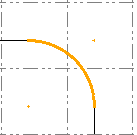 Trim off
Trim off 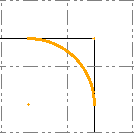
Enter a radius or pick two points in the view to specify the radius. The corner is filleted. If the selected segments do not cross planimetrically, the arc connects the segment end points in 3D.
The command remembers the specified radius used the next time you run the operation.
- Continue to pick pairs of line segments to fillet using the same radius (until you specify a new radius). A preview of the chamfer that would be created based on the last selections is shown as you work.
- Press [Escape] to close the command.
- Press [Spacebar] to rerun the command.