Scale Using the CAD Command Line
Use the Scale Objects command alias on the CAD Command Line to scale one or more objects to new proportional dimensions based on an origin point. Dependent objects, such as surfaces, are updated when you scale objects. You can also enter different scale factors for the object's X and Y dimensions.
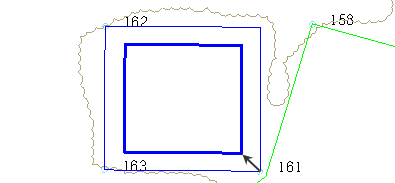
Prerequisites:
- License; See the Subscription Plans page. For a license matrix by command, see the License page in the TBC Community. Also see View and manage licensed features.
- Objects to scale (typically these are CAD objects)
To scale objects from the CAD Command Line:
- Press [F3] or click the
 icon on the Status Bar to open the CAD Command Line.
icon on the Status Bar to open the CAD Command Line. - Type sc or SC at the command prompt, and press [Enter].
- Skip the Layer, Color, and Line style lists below the command prompt; they do not apply to this operation.
- Pick (or window around) the objects to scale in a supported view (Plan, Sheet, or Cutting Plane), and press [Enter].
- In the view, pick an origin point, or type a coordinate, from which to scale the objects.
- Enter a horizontal scale to resize the objects along the X axis, and press [Enter].
- Enter a horizontal scale to resize the objects along the Y axis, and press [Enter].
- To scale in 3D also, enter a vertical scale to resize the objects along the Z axis, and press [Enter].
- If you want to scale vertically relative to a common base elevation, enter the base elevation, and press [Enter].
Note: Objects are not scaled from this elevation; the difference between the original elevation and the base elevation is multiplied by the scale factor and the base elevation is added to the total using the formula: ((elevation - base elevation) x vertical scale) + base elevation = final elevation. In most cases, the base elevation should be left at zero.
- To scale additional objects, press [Spacebar] to rerun the command.
Scenarios:
- If you import data that has separate X and Y scales (for example, you bring an alignment profile with a vertical exaggeration into the Plan View and need to reset the exaggerated scale back to 1.0) enter different X and Y scales to restore the correct aspect ratio of the object.
Dependencies
- None