Scale Objects
Use the Scale Objects command to resize data, scale one or more objects to new proportional dimensions based on an origin point. Dependent objects, such as surfaces, are updated when you scale objects. You can also enter different scale factors for the object's X and Y dimensions.
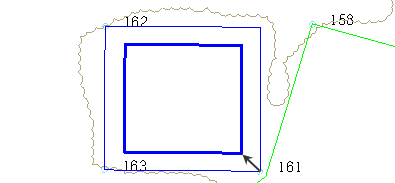
To access the command:
- Select Scale Objects in CAD > Edit.
To scale objects:
- Click in the Objects to scale box and pick the objects to scale in a graphic view or the Selection Explorer. Alternately, you can click Options and choose a selection method from the context menu.
- In the Plan View, pick an origin point to scale the objects from, or type a coordinate in the From box.
- If you need to apply different scale factors along the X and Y axes, uncheck the Lock X and Y scales box to enable the Horizontal (Y) scale box. See Scenarios below.
- Type a factor for scaling in 2D in the Horizontal (X) scale box (and in the Horizontal (Y) scale box, if applicable).
- If you want to scale vertically relative to a common base elevation, type that in the Base elevation box.
Note: Objects are not scaled from this elevation; the difference between the original elevation and the base elevation is multiplied by the scale factor and the base elevation is added to the total using the formula: ((elevation - base elevation) x vertical scale) + base elevation = final elevation. In most cases, the base elevation should be left at zero.
- To scale in 3D also, type a vertical scale in the Vertical scale box.
- Click Apply to scale the objects and continue moving additional objects, or click Close.
Scenarios:
- If you import data that has separate X and Y scales (for example, you bring an alignment profile with a vertical exaggeration into the Plan View and need to reset the exaggerated scale back to 1.0) enter different X and Y scales to restore the correct aspect ratio of the object.
Dependencies
- None