Export Trimble X7 Data to TMX Files
Use the X7 to TMX exporter to export Trimble X7 laser scanner data and colorized panorama images contained in your project to point cloud files and photo panorama image files that can be imported into the Trimble MX software suite.
Note: To include colorized panorama images in the export, the Trimble X7 data must have been imported into your TBC project with the Colorize uncolorized scan points and Create panorama image as media file import options selected.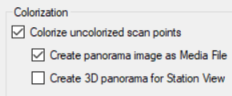
To export Trimble TMX files:
- Select Export in Home > Data Exchange.
- In the Export pane, select the Point Cloud tab and select X7 to TMX exporter.
- Click in the Data field and then, in the Project Explorer or graphic view, select the point cloud region(s) you want to export.
- Optionally, in the File Name field, change the export folder name, which defaults to the project name. If necessary, click the Browse button to specify a location for the export folder other than the project folder, which is the default.
- In the Settings fields, select whether you want to export scans, panoramas, or both.
- Click Export.
During export, a new export folder is created in your project folder with the name you specified in the File Name field. It contains two subfolders for import into the Trimble TMX system:
- Photo - Contains colorized panorama images in JPG (.jpg) files and panorama orientation information in a CSV (.csv) text file.
- Pointcloud - Contains scan data in LAS (.las) files.