Occupation Spreadsheet
The Occupation Spreadsheet view lists the GNSS occupations in the current project, enabling you to easily edit the data. The Plan View and the Properties pane reflect all changes made to data in the spreadsheet view.
Note: To change the data that is displayed in the occupation spreadsheet, use the Project Settings command in the Quick Access Toolbar.
To access the command:
- Select Occupation Spreadsheet in Home > Data.
- Right-click Sessions (or a session) in the Project Explorer, and select New Occupation Spreadsheet from the context menu.
- Right-click a baseline, and select New Occupation Spreadsheet from the context menu.
Using the spreadsheet:
- To select an occupation, click in the left column for that row.
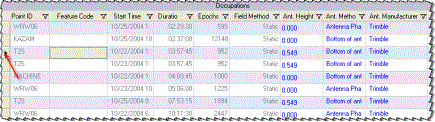
- To display more detail on a occupation in the Properties pane, select the occupation and press , or right-click and select Properties.
- To edit a cell, select it by clicking on the cell and make the edit. The edits will be applied when you leave the row.
Note: Grayed out cells are not editable.
- To sort the entries, click on a column heading. Up
 or down
or down  icons appear on the selected column heading, indicating the current sort order (ascending or descending).
icons appear on the selected column heading, indicating the current sort order (ascending or descending). - To filter data, click on the
 icon at the top of the column and select an option from the drop-down menu.
icon at the top of the column and select an option from the drop-down menu. Note: If the filter for a column is on, the icon
 appears blue.
appears blue. - To copy data to a text editor, such as Microsoft® Notepad, select data, and copy and paste by using the right-click menu or by pressing to copy and to paste. You can select all data by pressing .
To manage column display:
- To select to show or hide any of the columns available for the spreadsheet, select Project Settings in the Quick Access Toolbar and select View > Occupation Spreadsheet.
- To change the order of columns in the spreadsheet, click and drag any column heading to a new location.