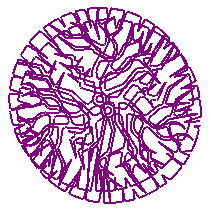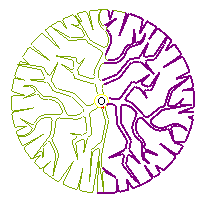Explode an Object
Use the Explode command to break apart any objects that contain component objects that you want to move, modify, delete, or export individually. For example, you can explode a corridor to access the CAD points and polylines created from its corridor templates.
When you explode a cut/fill map, CAD points are created at the tick mark locations. When you explode a densified corridor, the resulting linework reflects the densification (with rare exceptions). Using Explode on a draped line creates a separate 3D polyline; it does not break the draped line into segments.
|
|
|
|
CAD block selected |
CAD lines partially selected and deleted after block was exploded |
Prerequisites:
- Object that contains component objects (these include blocks, hatch patterns, corridors, cut/fill map grids, surface elevation grids, surface ties, contour lines, and draped lines)
To access the command:
- Do one of the following:
- Select Explode in CAD > Edit.
- Right-click any of the objects listed above, and select Explode from the context menu.
The Explode command pane displays.
To explode an object:
- Select one or more explodable objects in the Project Explorer, Selection Explorer, or a graphic view, or click and select an option in the list.
- Uncheck the Delete blocks after exploding box if you want to retain the original block, as well as its individual component objects, after exploding it.
Note: It is unlikely that you will need or want to retain an original block.
- If you want to explode additional objects, click or click to explode the selected objects and close the command pane. The selected objects are exploded into their individual component objects or sub-blocks.
Scenarios:
- If you explode a corridor that has been densified, the densification is not reflected in the points and lines that are created. To get a denser sample, set the Maximum Sampling Distance in the properties for the corridor to a low value/short distance.
Dependencies:
- None