Elevate Pads
Add elevations to closed 2D or zero-elevation polylines that represent building pads using elevation labels that lie inside the pad lines. You can also create and elevate lines offset from the original pad lines. Offset lines are created as linestrings and inherit their properties from the original pad lines from which they are offset.
To easily identify which lines have been elevated, set your zero-elevation data to an alternate color in the View Filter Manager and open a 3D View alongside the Plan View before using this command.
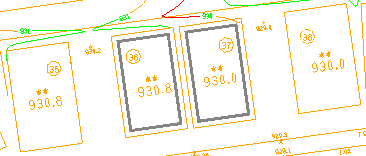
Prerequisites:
- License for a module. To see which modules license this command, see Licensed Features.
- CAD lines
To elevate pads:
- Select View Filter Manager in Home > View.
- Click the Display Options tab at the bottom of the manager, and select Display in alternate color.
- Choose a new color in the Alternate color list.
- Select View > New 3D View. Then right-click the 3D View tab and select New...Tab Group so you can see both the Plan View and 3D View at the same time.
- Select Elevate Pads in Data Prep > Elevate.
The Elevate Pads command pane displays.
- Specify whether you want to elevate selected pad lines or create and elevate new pad lines that are offset from selected pad lines in the Elevate group.
- If you need to vertically offset the pad lines to accommodate a concrete thickness, for instance, type the height value in the Vertical offset box. You may also need to add a vertical offset if the labeling of elevations assumes a base elevation, such as when 49.99 is used to abbreviate an elevation of 549.99, for example.
- If you opted to create new offset pad lines, specify whether to offset them inside or outside of the selected lines.
- Specify the horizontal distance to offset the new lines from the selected lines in the Horizontal offset box.
- In the Plan View, pick one or more pad lines and their interior elevation labels to elevate using the method you defined above. Alternately, you can click Options and choose Select by Layer; then pick one of the pad lines and its elevation label to select everything on those layers.
- Click Apply. The selected or offset pad lines are elevated.
- If there is more than one elevation label within the selected pad lines, the Elevate Pads Prefix/Suffix dialog displays. Select either the prefix or suffix to have its elevations applied to the pad lines, and click OK. This allows you to automate using one of several labels selected.
- Continue to elevate additional pads using the steps above, or click Close if you are done.