3D View
Use the 3D View to visualize your project data from pre-defined viewpoints, or by rotating the view. You can set a point around which the view rotates, and exaggerate the vertical scale to see changes in topography more easily using the 3D View Settings. You can also select objects in the 3D view using the standard graphic selection methods.
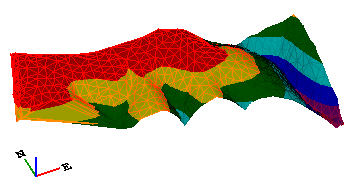
The 3D View includes a compass triad with north, east, and Z axes to help you stay oriented in the view.
Graphic performance
The performance of the 3D View may vary based on your system settings. If you have trouble, try these fixes:
- Right-click on your desktop and select Properties from the context menu. The Display Properties dialog displays. Click the Settings tab. Select a different/higher setting in the Color quality list. Click.
- Right-click on your desktop and select Properties from the context menu. The Display Properties dialog displays. Click the Settings tab. Click Advanced. The Plug and Play dialog displays. Click the Troubleshoot tab, and move the Hardware Acceleration slider to/near Full. Click, and again.
Tip: To reduce clutter in the 3D View, you can hide 2D objects or objects with a zero elevation. This can be set on the Display Options tab at the bottom right of the View Filter Manager. By default, the 3D View does not display label text, such as point labels.
Note: Microsoft® DirectX® does not work over Microsoft® NetMeeting®. The 3D view uses DirectX® and will show a blank view when attempting to use it across either communication tool.