Create, Edit, and Delete Material Layers
Use the Manage Material Layers pane to specify the available material layers in your project by adding them to the Material layers list. Each material layer can represent a different surface within a corridor. For example, in a roadway you might create material layers for Base, Subbase, and Subgrade, in addition to the default Finish material layer.
Each time you create a corridor template instruction, you can select one or more material layers from the Layers list on which the line segment created by that instruction appears.
When creating or editing a corridor, you can specify its "current material layer" by selecting it from the Material layers list. This is the material layer that will display in the Plan View and 3D View. The line segments appearing on the current material layer are used to build the corridor surface. For more information on material layers and corridor surfaces, see Understanding Corridor Material Layers and Corridor Surfaces.
Prerequisites:
- See the Subscription Plans page. For a license matrix by command, see the License page in the TBC Community. Also see View and manage licensed features.
To create, edit, or delete a material layer:
- Select Manage Material Layers in Corridors > Corridor. The Manage Material Layers pane displays.
- To create a new material layer:
- Click the New button.
- In the new Name field, enter the new layer name.
- By default, in corridor template instructions, each material layer automatically connects directly up to any material layer above it in order to create a closed area for average end area volume calculations. The ends of segments (created by instructions) that do not connect to other segments in the same material layer are subject to the addition of these vertical segments. In some scenarios, this vertical connection is not necessary or creates isolated areas in the material layer.
Uncheck the Vertical Auto-Connect box in these cases.
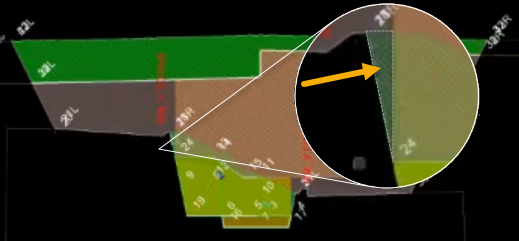
- To edit an existing material layer, select the name in the list and type your changes. Or, use the up and down arrow buttons to move the layer to a new position in the list.
- To delete an existing material layer:
- In the Material layers list, select the layer you want to delete.
- Click the Delete button.
- When you are done, click the Close button.