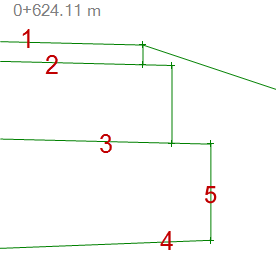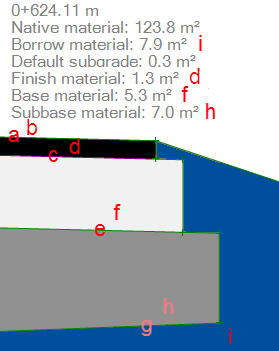Understanding Corridor Material Layers and Corridor Surfaces
In the Edit Corridor Template command, you typically start by adding instructions to create a top-most Finish surface (also known as the finished grade, surface course, wearing coarse, or road surface). You can also add instructions to create cross-sectional lines that represent one or more Material layers that are below the Finish surface,e.g., base, subbase, and subgrade.
For each line created by an instruction, you can
- Specify one or more material layers that the line is part of
- Define the Material above each line
Note: The Material layer and Material above for each instruction have no interdependence on each other; the material layer is used by the Create Corridor Surface command to create subgrade surfaces, and the material is used in takeoff workflows to calculate volumes.
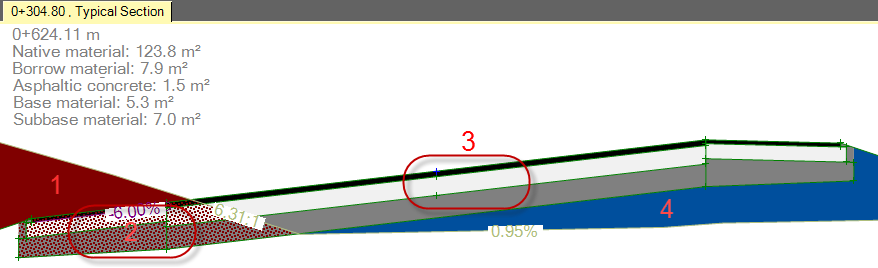
Figure: Corridor template with subgrade material layers with defined materials
- Native material in cut
- Material layers to be built in the cut area
- Material layers to be built in the fill area
- Borrow material in fill
Tagging each instruction in this way gives you the ability to:
- Create one or more corridor surfaces from any material layer
- Calculate the material volume of each material layer at any station
Note: Cut and fill volumes are calculated based on the Native material and Borrow material you specify in the Edit Corridor command.
|
Figure: Lines created by instructions
|
This instruction specifies:
Note: When you add instructions to a corridor template, there is no need to create vertical lines (5 in the figure) to indicate the sides of material layers; material layers and the corridor surfaces created from them will form accurately without the vertical lines. If you do want to create vertical lines to help you visualize the different subgrades, you must assign them to a material layer to make them draw/visible. In this case, you should create a 'dummy' material layer that will not be used to create corridor surfaces. Assign the vertical lines to this dummy material layer, and do not specify any material above them. |
|
Figure: Results of the corridor instructions above |
|
Corridor surfaces
Once you have created a corridor and added instructions that specify one or more material layers, you can use the Create Corridor Surface command to create one or more corridor surfaces from any of the material layers. The material layers specified above formed the surfaces shown (each with 50% transparency) below.
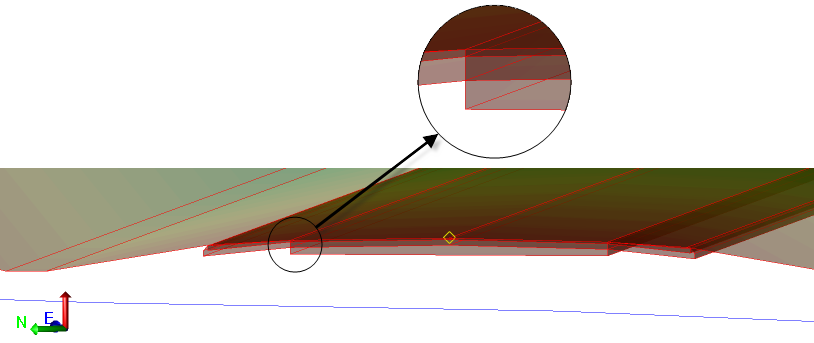
Figure: Corridor surfaces created from material layers
Note: If you open a project with a corridor that was created in a version prior to Trimble Business Center 3.50 or Business Center – HCE 3.30, you must recreate any corridor surfaces that you need.
Tip: If your field crews are running both SCS900 and GCS900, you can create an undensified surface for SCS and a densified surface for GCS from the same material layer. See Understanding Surface Densification and Densify a Surface.
Note: To distinguish between corridor surfaces created from the same material layer, rename the surfaces in the Properties pane.