Create and Edit a Boring Log
Create boring logs to represent locations where you have core sample data describing the in situ strata of earthen materials on the job site. Before you create boring logs, define the strata that were encountered on-site. Once you specify the top elevation or depth and thickness of each stratum at each boring log location, depth surfaces are created, enabling you to calculate subgrade material volumes in the Takeoff Report.
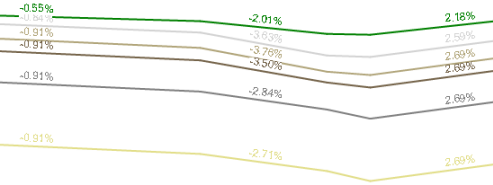
For more information, see the documents entitled Defining Subsurface Strata & Boring Logs and Subsurface Strata & Boring log Data Entry in the Community.
Prerequisites:
- License for a module. To see which modules license this command, see Licensed Features.
- defined material strata
To create a drill hole:
- Do one of the following:
- Select Create Boring Log in Takeoff > Takeoff.
- Right-click a depth surface, and select Create Boring Log from the context menu.
The Create Boring Log command pane displays.
- Ensure that you have defined the strata that you will need for boring logs. If not, you can click the
 icon on the pane's toolbar to open the Define Strata dialog.
icon on the pane's toolbar to open the Define Strata dialog. - In the Name box type a unique identifier for the boring log as you want it to appear in the Selection Explorer. You can also use the name to select the boring log in the Advanced Select command.
- Select the layer on which you want the boring log to reside in the Layer list, or select <<New Layer>> to create a new layer.
- Pick a point in the Plan View for the drill hole, or type a coordinate in the Location box.
- Specify an elevation for the top of the drill hole in the Elevation box.
- Click Boring Log Stratum Settings to open the Boring log Settings dialog, which reflects the strata that you specified in the Define Strata dialog.
Surface Name indicates the surface that is created to represent the top of each startum. Material represents the earthen material associated with the surface named in the row above it.
- Referring to the boring log data that was previously gathered in the field, select an entry method for the strata encountered in the boring log data (the other values are calculated):
- Elevation - Specify the absolute elevation of the top of the stratum you are defining.
- Depth - Specify the vertical distance from the top of the Original ground stratum to the top of the stratum you are defining. (1)
- Thickness - Specify the vertical height of the strata you are defining. This is calculated when you enter the depth of the next stratum. (2)
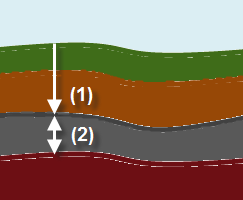
- Click OK to close the dialog.
- Click Apply to create the boring log.
- Repeat steps 3 - 8 to , or click Close. A CAD point with the name you specified is created and appears in the graphic views and Selection Explorer.
- Click the
 icon on the toolbar to rebuild the takeoff surfaces.
icon on the toolbar to rebuild the takeoff surfaces.
To edit a drill hole:
- Do one of the following:
- Select Edit Boring Log in Takeoff > Takeoff.
- Right-click a boring log or depth surface, and select Edit Boring Log from the context menu.
The Edit Boring Log command pane displays.
- From the Boring Log box, pick an existing boring log in a graphic view.
- Edit the name, layer, or boring log settings, as needed.
- Click Apply to update the boring log, and click Close.
- Click the
 icon on the toolbar to rebuild the takeoff surfaces.
icon on the toolbar to rebuild the takeoff surfaces.