Software and controllers
Some controllers are purchased bundled with field software, but they can also be purchased separately. Use the Assign/Upgrade tab to assign the required software, modules and Protection Plans to the appropriate controller.
Trimble devices purchased through the Trimble Store are automatically shown in the Hardware Variants panel. You can manually add non-Trimble ("third-party") devices purchased by the customer so that you can then assign items to them. See To add a device.
Depending on the field software, it may be possible to transfer software licenses from one device to another, for example if a customer purchases a new controller that is not bundled with software so that their existing software licenses can be transferred from their old controller to the new one. See To transfer controller software licenses.
You or the customer can then install the items to the controller using Trimble Installation Manager.
The workflow for preparing a controller for the customer is shown below:
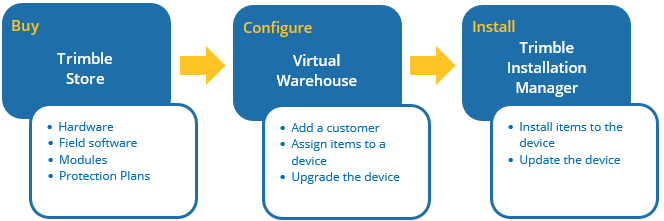
Supported Trimble software and modules:
-
Trimble Access™ software and Trimble Access Applications (Roads, Pipelines, Tunnels, Mines, Monitoring)
-
Trimble SiteVision®
-
Trimble TerraFlex®
-
Trimble AllTrak™
-
Trimble Forensics Capture
-
Trimble Scan Essentials plug-in
-
Trimble SmartRoads
-
Trimble Connect AR
-
Connect for Mixed Reality
-
Trimble Field Points
-
Trimble FieldLink
-
Trimble Perspective
-
Trimble Reality Capture Platform Service
-
SCS900 Site Controller software
-
DPS900 Drilling and Piling software
-
Penmap® field software
-
Spectra Geospatial Origin software
The workflow for adding Penmap office software to a device is the same as when adding Penmap field software.
Supported Trimble controllers:
-
Trimble Ranger 5 data collector/ TSC5 controller
-
Trimble TDC600 handheld
-
Trimble TDC6 handheld
-
Spectra Geospatial FOCUS 50 robotic total station
-
Spectra Geospatial Mobile Mapper 60 GNSS handheld
-
Spectra Geospatial SP30 GNSS handheld
-
Spectra Geospatial ADL450B radio
-
Trimble TDL450B radio
-
Trimble X7 laser scanning system
-
Trimble X9 3D laser scanning system
-
Trimble T100 tablet
-
Trimble T10x tablet
-
Trimble T10 tablet
-
Trimble T7 tablet
-
Trimble TSC7 controller
-
Trimble Slate controller
-
Trimble CU controller
-
Trimble SX12 total station
-
Trimble Ri robotic total station
-
Trimble C5 total station
-
Trimble M3 total station
New controllers have a device status of Unassigned when they appear in the Virtual Warehouse.
- Use the Virtual Warehouse to match the controller with the appropriate items for the customer. You can:
- add software, modules and Protection Plans
- change the configured modules for the device
- transfer items from an existing device to a new device
- extend Protection Plan coverage
As soon as an item is assigned to the controller, the device status changes from Unassigned to Not activated. You can continue to freely add or change the items assigned to the controller as long as the device status is Not activated.
-
Use Trimble Installation Manager to install the software, modules and Protection Plans onto the device. For more information, go to www.trimble.com/installationmanager.
Once the items are installed, the device status changes to Activated and the factory warranty coverage period begins. The coverage period start date is the same as the installation date.
- Deliver the controller to the customer.
If changes to the controller are required after it has been delivered to the customer:
- Use the Virtual Warehouse to change the software, modules, or Protection Plans assigned to the device.
- Notify the customer that the controller is ready to update.
- The customer uses Trimble Installation Manager to update their controller.