Stakeout workflow
The Siteworks software enables the stakeout of points, lines, surfaces and corridors stored in a design. A CSV file containing points in the design folder are used as stakeout points. Any new stake points are also stored in the Stake.csv file present in the currently loaded design folder. In v1.75 and later, the software supports multiple CSV stakeout files. Any number of CSV files in the currently loaded design folder are loaded in the project as stakeout points. The stakeout points in each CSV file are placed onto a layer that matches the name of the individual CSV file, which can then be toggled off and on in the layer manager. Versions earlier than v1.75 support only one CSV in the design folder; the software loads only the first CSV file that the system provides to it.
When creating new stakeout CSV points, the points are saved to the existing design CSV file if there is only one file. If there are multiple CSV files in the design folder, new points are saved to the "Stakeout.csv" file (creating the file if it does not already exist). You can still edit and delete the stakeout points from any of the CSV files in the current design as previously.
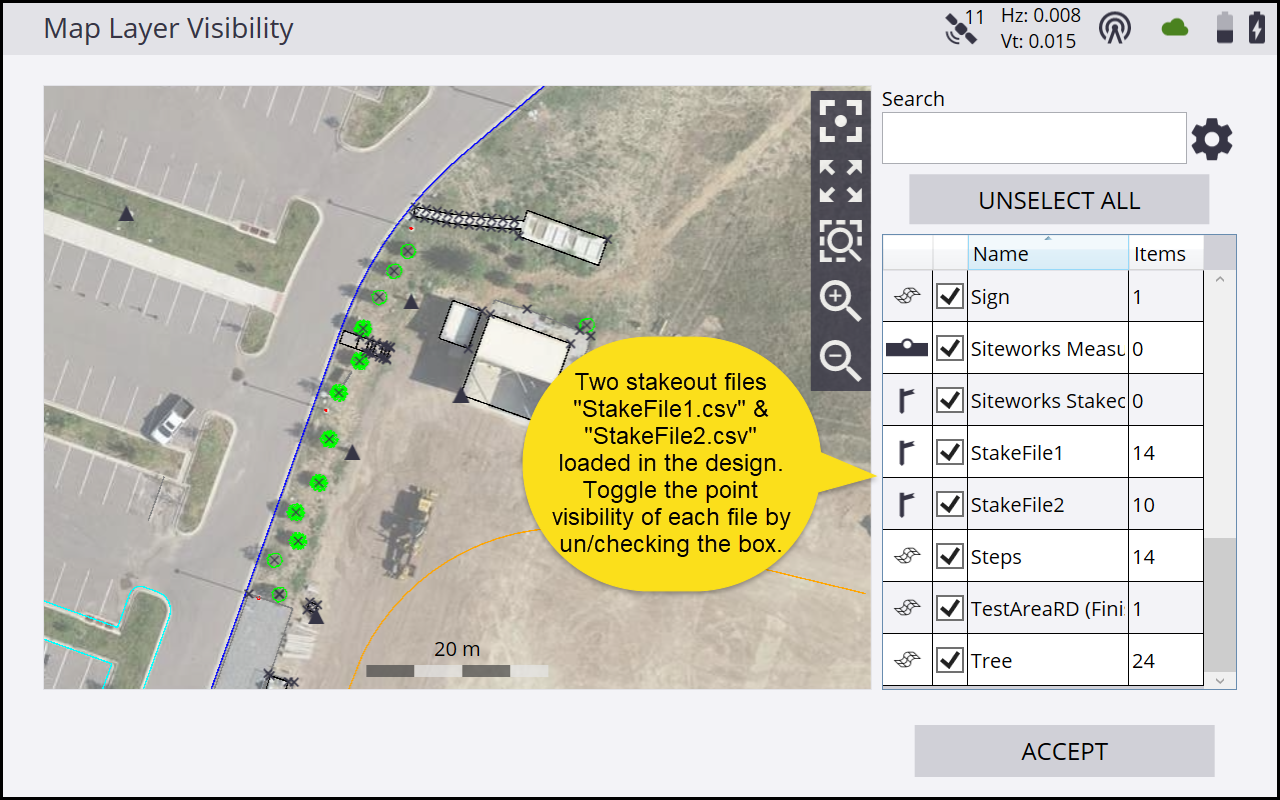
Access the Stake menu either through the Home menu, or by tapping and holding on items in the Measurement screen.
Selecting Menu / Stake puts Siteworks into Stake mode. At the completion of the staking operation, Siteworks remains in Stake mode and you are prompted to select another object for stakeout.
When in Measure mode, by tapping and holding on an item on the Map screen and selecting to stake it, Siteworks enters Quick Stake Mode. At the completion of the staking operation, Siteworks returns to the Measure mode. Quick stake mode is intended to just stakeout one object, while going through the Stake menu is intended for staking multiple objects consecutively.