Create Piles at Points
Use the Create Piles at Points command to quickly create piles at the locations of imported points.
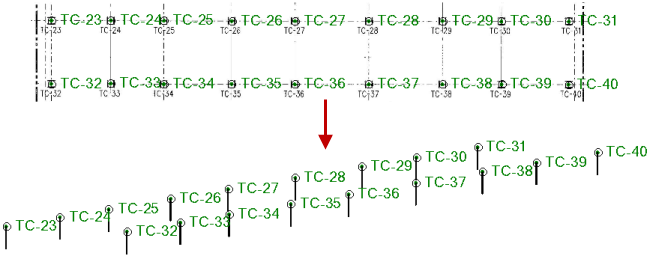
Prerequisites:
- Licensed module; See the Subscription Plans page. For a license matrix by command, see the License page in the TBC Community. Also see View and manage licensed features.
- One or more pile types (defined in the Pile Type Manager)
To access the command:
- Select Create Piles at Points.
To create piles at points:
- Select the plan to which the pile will be added in the Pile plan list.
- Enter an identifier for this pile or series of piles in the Manufacturer ID box. This ID will appear in the Blow Count Report.
- Enter any descriptive information you want the pile record to include in the Comments box.
- In the Axial rotation box, specify the angle to which the pile should be turned on its vertical axis. Positive rotation is clockwise and 0 is due east.
- For the pile's inclination, specify an Orientation angle and an Inclination angle.
- To specify that a pilot hole be drilled for the pile, check the Use pre-bore definition box.
- In the Percent of pile diameter allowed box, specify the diameter of the pre-bored hole as a percentage of the pile's effective diameter.
- In the Depth allowed box, specify a length for the pre-bored hole.
- From the Points defining cut-off location, pick points in the Plan View to specify the locations of the top of the piles after they are cut to their cut-off elevations.
- Select an option in the Duplicate Point Names group:
- Do not create a pile - Select this to prevent the creation of a pile wherever a pile ID is not unique (it is a duplicate).
- Create pile with a unique name - Select this to create piles at all selected points, but append each duplicate pile ID with an incremented number (e.g., A15 becomes A15(1)).
- To find the piles that had duplicate names so you can review them, check the Keep points selected box.
- Select an option in the Missing Cut-off Elevation group:
- Do not create a pile - Select this to prevent the creation of a pile wherever the point's coordinate does not have an elevation.
- Use a constant elevation - Select this to apply the same elevation to all piles for which the point has no elevation. Then, enter the elevation.
- In the Pile type list, select the type to apply to the pile.
- Click Apply.
Dependencies:
- The parameters for individual piles are dependent on their types; if changes are made to a pile type, those changes are made to all piles of that type.