Create a Pile
After you have created pile types and a pile plan, use the Create Pile command to create individual piles for the plan.
Note: Before you begin creating piles, you may need to join any disconnected linework that represents each pile's cross-section. The centroid/planned pile location of each set of lines can then be determined using the Create Points from CAD Objectscommand.
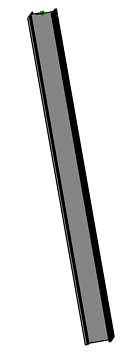
Prerequisites:
- Licensed module; See the Subscription Plans page. For a license matrix by command, see the License page in the TBC Community. Also see View and manage licensed features.
- One or more pile types (defined in the Manage Pile Types command)
To access the command:
- Select Create Pile.
To create a pile:
- Select the plan to which the pile will be added in the Pile plan list.
- Enter an identifier for this pile or series of piles in the Manufacturer ID box. This ID will appear in the Blow Count Report.
- Enter any descriptive information you want the pile record to include in the Comments box.
- In the Axial rotation box, specify the angle to which the pile should be turned on its vertical axis. Positive rotation is clockwise and 0 is due east.
- For the pile's direction, specify an Orientation angle. Positive rotation is clockwise and 0 is due north.
- Specify the pile's Inclination angle (delta from vertical). Positive rotation is clockwise and 0 is due east.
- To specify that a pilot hole be drilled for the pile to keep it on the desired alignment, check the Use pre-bore definition box. This information is included in each pile's properties and made available to DPS900.
- In the Percent of pile diameter allowed box, specify the diameter of the pre-bored hole as a percentage of the pile's effective diameter.
- In the Depth allowed box, specify a length for the pre-bored hole.
- In the Pile type list, select the type to apply to the pile.
- If this pile is to be embedded where there is no rock strata to stop the pile from deeper embedment, check the Friction pile box. Only piles that are tagged as friction piles are counted in the Blow Count Report.
- Enter a unique name for the pile you are creating in the Pile ID box
or
to pick the name from CAD text in an imported file, check the Select from CAD text box and pick the name in the Plan View.
- Pick a point in the Plan View to specify the location of the top of the pile (the point from which it will be driven), or type a coordinate in the Origin box.
- In the Cutoff elevation box, specify the absolute elevation required for the top of the pile.
Note: If desired, click the
 icon to toggle the auto-advance mode on. When the icon looks like this
icon to toggle the auto-advance mode on. When the icon looks like this  , the cut-off elevation value you entered will be held and this box will be skipped when creating additional piles.
, the cut-off elevation value you entered will be held and this box will be skipped when creating additional piles.
Tip: You can toggle the Auto-advance mode on/off by pressing [Control] + [.] (period or decimal point).
Tip: Once you have specified all the parameters in the Settings group, you can click the icon to collapse it. Then you will be in a cycle in which you can simply pick text, specify the pile's origin, and repeat.
icon to collapse it. Then you will be in a cycle in which you can simply pick text, specify the pile's origin, and repeat. - Click Apply to create the pile and Close when you are done creating all the piles you need..
To edit a pile:
- Do one of the following:
- Edit the pile's type to apply the change to all piles of the same type.
- Right-click the individual pile and select Properties. Edit any of the properties described above.
Dependencies:
- The parameters for individual piles are dependent on their types; if changes are made to a pile type, those changes are made to all piles of that type.