Create a Joint for a Twin Intersection
Use the Add Joint command to join corridor intersections that are created so close together that their connecting geometry must match; these jointed intersections are known as 'twin' intersections. The intersection joint ensures that adjacent intersections that form a twin intersection are compatible. The joint object appears as a 'cross-sectional' line across the corridor.
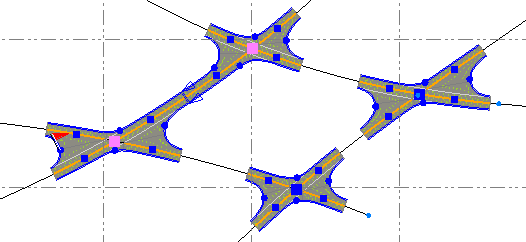
Twin intersections and joints
Twin intersections are functionality identical to standard corridor intersections, but they integrate several types of islands (inner areas of expansion) and also several types of turn lanes (outer area of expansion) with connecting geometry at the joint. Although it is possible to generate a network topology consisting of many intersection points, the twin intersection supports only one joint. The joint contains all the information about how to transition the geometry of the two intersections along their common legs. To be a valid joint (intersection point between the adjacent intersections) there is a tolerance for the maximum difference in elevations between the intersections.
The joint is located at the end of the shared road legs so that the horizontal and vertical components can be offset from their original alignments to match each other. To make the leg properties match, the joint is given an orientation that defines the left and right side, identified by the direction of the reference alignment of the corridor or alignment. The direction is shown by the arrows on either side of the joint cross-section. The arrows denote the direction of corridor’s alignment stationing.
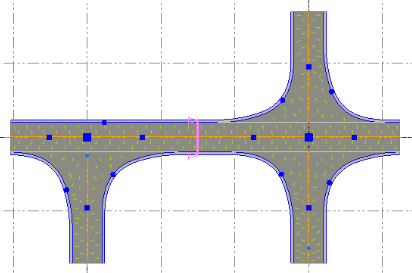
Joining an intersection and a cul-de-sac
For all joints that connect a cul-de-sac and an intersection, the Automatic Property Change defaults to Yes. If the intersection and cul-de-sac lane widths/slopes or shoulder widths/slopes do not match, the cul-de-sac properties are adjusted to match those of the intersection. If you then manually change cul-de-sac lane widths or other properties, the corresponding properties of the road intersection leg will change (and vice versa). Typically, islands on shared twin intersection legs transition smoothly at the joint, but because a cul-de-sac is a simple object, it does not support continuous islands that transition from the connecting leg. The joint between an intersection and cul-de-sac is denoted by a line and arrows that point in the direction of corridor’s alignment stationing.
Islands in twin intersections
Apart from roundabout contra islands, twin intersections support all type of islands that standard road intersections support. In addition, double lane islands (which are unique to twin intersections) are supported. Islands of disparate types can be combined on shared twin intersection legs. For example, a drop island and a turn lane island can be merged together at a joint that connects them.
The properties of twin intersection islands are the same as for standard intersections, with a few exceptions. The following properties are not used in twin intersection islands:
- Continuous channeling
- Length rear
- Radius rear
Properties unique to twin intersection islands include:
- Transition length
- Split Horizontal Method
- Split Vertical Method
- Transition Horizontal Method
- Transition Vertical Method
See Intersection Island Properties for more information.
Turn lanes in twin intersections
Besides one unique property used if a twin intersection turn lane belongs to a roundabout (Lane offset), there is no difference between turn lane/turn lane short properties of standard intersections and those of twin intersections. A turn lane short, however, is only functional at the access part of the connection (since the exit part is short).
Note: Be aware of the distinction in the joint properties for Extra lane left/right, where the property must be On to activate a forced connection to the joint width and slope values. The cut of geometry lines will still work even this property is set to No, but then there is no control over the correct width and slope at the connection point.
See Intersection Turn Lane Properties for more information.
Project settings that affect twin intersections and joints:
- Project Settings > Computations > Road Intersection > Maximum distance for twin
Prerequisites:
- Licensed module; See the Subscription Plans page. For a license matrix by command, see the License page in the TBC Community. Also see View and manage licensed features.
- Two adjacent alignments or corridor intersections (can be T, X, Y, or roundabout intersections)
To access the command/form a twin intersection with a joint:
- Manual method - Select two adjacent intersections (or an intersection and adjacent Cul-de-Sac), right-click, and select Add Joint from the context menu.
Note:Additional intersections can be joined to the first twin intersection created.
- Automatic method - A twin intersection with a joint is created when a second intersection is created near an existing intersection, where the shared leg is shorter than the Project Settings > Computations > Maximum distance for twin.
When a twin intersection is formed, the joint appears in the Project Explorer as a child of the shared leg under each of the intersections.
To edit the joint between intersections:
- Once the joint has been created using the command above, select it in the Plan View and press [F11].
- In the Properties pane, review and edit the settings as needed.
Scenarios:
- If the length of the common leg is very short (e.g., less than 20-30 meters), it may be difficult to compute valid, seamless geometry.
Dependencies:
- The joint is dependent upon the intersections it joins. If you delete one of the intersections, the point is deleted as well.