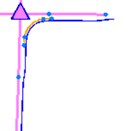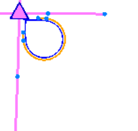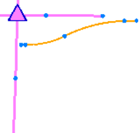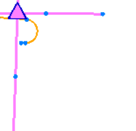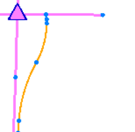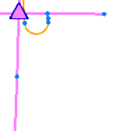Create and Edit a Corridor Interchange Ramp
Use the Create Ramp command to build transitions from one highway alignment to another road alignment. Then you can control the shape of the ramp using properties for the various lines used to form it. A set of ramps is created automatically when you create a corridor interchange, but you can manually create ramps without an existing interchange or add additional ramps to an interchange using this command.
When creating or editing ramps, you can also use the Copy Properties command to copy-and-paste all properties from one ramp to another ramp so that they match.
Tip: The best way to learn how to create ramp is to create a simple example and then modify and see what changes when they are updated.
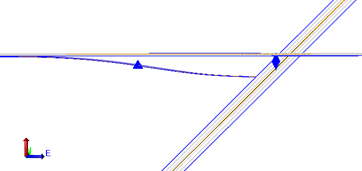
Prerequisites:
- License; See the Subscription Plans page. For a license matrix by command, see the License page in the TBC Community. Also see View and manage licensed features.
- Two or more alignments that cross planimetrically, but do not intersect at grade
To access the command:
- Select Create Ramp in Corridors > Infrastructure.
- Right-click an alignment or interchange in the Project Explorer or a graphic view and select Create Ramp.
Before you create ramps:
- Select Project Settings in the Quick Access Toolbar. Then select Computations > Road Intersection > Constraints for computational methods > Ramp alignment side and choose the appropriate option.
To create a ramp:
Note: For steps 1 and 2, you must select the participating alignments graphically in the Plan View because where you pick on the alignment determines which type of ramp can be chosen next. Your selection point on each of the alignments is denoted by an orange dot The first alignment you select is the 'from' alignment; the second is the 'to' alignment. When you pick the point on the second alignment, there are two options: Create a ramp to the right or to the left. The ramp type options in step 4 will be different based on the direction the ramp can go.
- From the Highway alignments or corridors boxes, pick either two alignments or two corridors between which you want to create a ramp. Orange dots indicate the points at which the objects were selected.
- In the Name box, type a unique name (e.g., Exit 170) for the ramp as you want it to appear in the Project Explorer and Selection Explorer.
- Click Apply. The program analyzes the geometry for possible ramp configurations, and opens the Select Ramp Type pane.
- In the Type list, select an option:
Note: The type options that are offered are based on the configuration of the road geometry you picked in steps 1 and 2. Not all options will be available. It is not possible to change the ramp type after you create the ramp, so you may need to use Undo to try different ramp types. If you want to use a different ramp type, you must delete the previously created ramp and create a new one. If you create one ramp type from specific 'to' and 'from' alignments, and then pick those same alignments, the type that you created will no longer be an option.
- Direct 90º - Select this to create an L shaped on- or off-ramp, which is normally used in a high-speed interchange, such as a Clover Leaf or Trumpet type interchange. A Direct 90° is often combined with a Direct 270 ramp.
Note: See ramp geometry images for each type at the bottom of this topic.
- On-ramp 0º - Select this to create an S shaped on-ramp, which can be used in a Diamond type interchange etc. This ramp will be combined with D shaped off-ramps and needs to be supplied with a road intersection with a perpendicular connection point.
- Off-ramp 0º - Select this to create an S shaped off-ramp. This can be combined with D shaped on-ramp, which leads to a road intersection on a secondary highway.
- On-ramp 180º - Select this to create a D shaped on-ramp.
- Off-ramp 180º - Select this to create a D shaped off-ramp.
- Direct 270° - Select this to create a looped on- or off-ramp.
- Cross-over 90° - Select this to create a 'fly-over' on- or off- ramp.
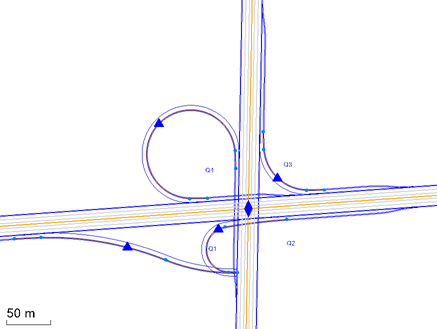
- Direct 90º - Select this to create an L shaped on- or off-ramp, which is normally used in a high-speed interchange, such as a Clover Leaf or Trumpet type interchange. A Direct 90° is often combined with a Direct 270 ramp.
- To use ramp parameters from a previously saved interchange template, check the Load properties from template box.
By default, the Intersection template list is populated with names of files in this folder: C:\ProgramData\Trimble\IntersectionTemplates
Select a template in the list or click the Browse button, browse to the template file, and click Open.
- Click Apply to create the ramp and return to the Create Ramp pane.
The ramp is created and appears in graphic views, and the Project Explorer (under its parent intersection). The ramp object is represented by a blue triangle. In addition, a surface is created with the same name as the ramp.
- Click Close when you are done.
To edit a ramp:
All ramp types include these categories of properties (there may be additional properties in these categories for some ramp types):
- Road ramp
- Synchronization (only if two ramps are coupled in same quadrant)
- Horizontal alignment geometry
- Deceleration area
- Merging area (in some situations)
- Vertical alignment geometry
- Derived geometry
- Right-click the ramp in the Project Explorer and select Properties, or select the blue triangle on the ramp and press [F11]).
- Edit any of the ramp properties that control its size, shape, and interaction with connecting geometry.
Note: When you edit properties (in the Properties pane) for a selected intersection ramp, certain types of horizontal alignment geometry are highlighted when you click in a related property. For example, if you select the Radius In property, the incoming spiral will be highlighted in the Plan View so you can tell what segment an edit would affect. This is implemented on selected intersection ramp properties; other properties cannot be associated with specific geometry.
Ramp configurations:
|
Ramp angle Ramp type |
0° |
90° |
90° crossover |
180° |
270° |
|
Direct |
na |
|
|
na |
|
|
On-ramp |
|
na |
na |
|
na |
|
Off ramp |
|
na |
na |
|
na |
Dependencies:
- Ramp geometry is dependent upon the associated corridor or alignment; if that geometry changes, the ramp will dynamically update in response.