Share Data with Trimble Access Using Trimble Sync Manager
Trimble Sync Manager is a desktop-based application that enables a seamless data synchronization workflow between TBC and Trimble Access via the Trimble Connect cloud platform. Users can complete data prep in TBC for field work, such as staking or topo captured in Trimble Access; sync the necessary geometry, points, and project settings to Trimble Sync Manager; and send the data to Trimble Access. Once the field work is complete, users can sync back to Trimble Sync Manager and send the data back into TBC for data reduction, processing, reporting, and the creation of deliverables.
Files shared in the synchronization process include a JobXML (.jxl) file containing coordinate system data, a JobXML file containing project data and, optionally, point data, along with a specific file type for each object type being shared:
- Points - Point data may be embedded in the JobXML (.jxl) file or, optionally, contained in a separate DXF (.dxf) drawing file or CSV (.csv) text file.
- Linework - CAD linework data is contained in a DXF (.dxf) drawing file.
- Surfaces - Surface data is contained in a TTM (.ttm) triangulated terrain model file.
- Text - Text data is contained in a DXF (.dxf) drawing file.
- Corridor surfaces - Corridor surface data, along with the associated corridor alignment data, is contained in a LandXML (.xml) file.
- Tunnel designs - Tunnel design data, along with the associated tunnel alignment data, is contained in a TXL (.txl) tunnel file.
Note: As an alternative to using the Trimble Sync Manager to exchange data with Trimble Access, try using the Connected Worskspace command.
Prerequisites:
- See the Subscription Plans page. For a license matrix by command, see the License page in the TBC Community. Also see View and manage licensed features.
- You must have a Trimble Connect account with a Trimble ID login to use Trimble Sync Manager. Visit connect.trimble.com to create a free or upgraded account.
To share data with Trimble Access using Trimble Sync Manager:
- Select Trimble Sync in Home > Data Exchange to display the Trimble Sync command pane.
- If Trimble Sync Manager is not already open, in the toolbar at the top of the Trimble Sync command pane, click the Trimble Sync Manager icon.
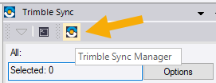
If you have a Trimble Connect account and you are already signed in with your Trimble ID, the Trimble Sync Manager window displays immediately. Otherwise, you will be prompted to log in with your Trimble ID.
If you do not have a Trimble Connect account, visit connect.trimble.com to create one.
- In the Trimble Sync Manager window, select the project to which you want to send data with Trimble Access. Or, click New to create a new project.
For more information about working with Trimble Sync Manager, click the Help icon located in the upper-right corner of the window.
- In the Trimble Sync command pane in TBC, do the following:
- Click in the All field and then select in a graphic view or the Project Explorer all of the objects you want to send to Trimble Sync Manager for sharing with Trimble Access. Or, click the Options button for additional selection options.
Use Shift + click to make multiple selections. Or, click-and-drag to create a selection box to make your selection. (The entirety of a line or surface you want to share must be inside your selection box.)
Note that tunnel designs will not be included in your selection. They must be selected separately using the Tunnel design drop-down list.
The total number of each type of object selected is displayed in that object's Selected field.
- If you have selected points to send, select whether you want to embed the point data in the project JXL file (Embed in Job option) or include it in a separate file using the DXF or CSV file option.
- Optionally, select a tunnel design to send in the Tunnel design drop-down list.
To send more than one tunnel design, send a separate selection set for each as described in the following steps. Each selection set will include a separate TXL file.
- In the File name field, optionally change the name that will be used for each ot the files to be created for the selection set.
The File name defaults to the TBC project name. However, you can provide a different file name for each selection set you want to send. Or, you can use the same file name for multiple selection sets and the resulting file names will be appended with a sequential number as necessary to ensure each file is uniquely named.
Note that if a single selection set includes multiple data objects of the same data type, they will all be included in a single file using the specifiedFile name. For example, if a selection set includes a linestring and text, they will both be included in a single <File_Name>.dxf file.
Copies of all files sent to Trimble Sync Manager are saved in the Trimble Sync Manager subfolder in the TBC project folder.
- Click the Add Selection button to add the selection set to the Selection Summary list.
- Optionally, repeat these steps as necessary to create additional selection sets of data you want to send to the Trimble Sync Manager project for sharing.
This is useful if you want to send multiple tunnel design TXL files. Additional selection sets can each use a different File name, or they can use the same File name, as mentioned in earlier.
- Click the Send button.
In the Trimble Sync Manager widow, an Apply Trimble Business Center Data message displays on top of the Project Overview screen.
- Click in the All field and then select in a graphic view or the Project Explorer all of the objects you want to send to Trimble Sync Manager for sharing with Trimble Access. Or, click the Options button for additional selection options.
- In the Apply Trimble Business Center Data message window, click the Add to Job button.
The Create a Job screen displays in Trimble Sync Manager, specifying the data object types to be imported into the project for sharing.
- Optionally, make changes in any of the fields. (See the Trimble Sync Manager Help for more information.) Then, click the Create button.
The new job is created with the imported data and displayed on the Project Overview screen. The data can now be sent to Trimble Access for follow-up field work. (See the Trimble Access Help for more information.)
After field work is complete, the updated Trimble Access data is synchronized back into the project in Trimble Sync Manager. At that time, the data can be sent back to TBC for additional processing and/or the creation of deliverables. (See the Trimble Sync Manager Help for more information.)
When a Trimble Sync Manager user selects to send data files back to TBC, one of the following occurs:
- If TBC is running and the original project is open, a new Process View tab displays, allowing you to import the data.
- If TBC is running but the original project is not open, a new Process View tab displays, allowing you to open the original project and import the data.
- If TBC is not running, the application launches with no project open and a new Process View tab displays, allowing you to open the original project and import the data.
Note: If multiple instances of TBC are running, the "send" will fail. Ensure only a single instance of TBC is running and try again.
Exchange Data Using Connected Workspace