Work with Polygon Feature Definitions
You can create a unique feature definition for each type of feature a user may need to record in the field. There are four types of feature definitions available: point, line, polygon , and block.
A polygon feature is made up of three or more points that define the border lines for a polygonal shape, such as a concrete pad or retaining wall. A polygon feature is represented by the ![]() icon in the Explorer pane.
icon in the Explorer pane.
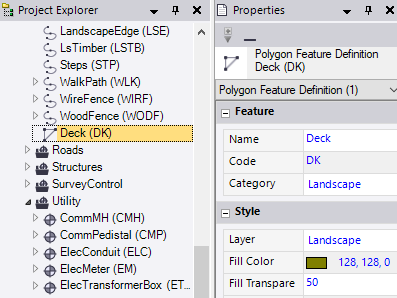
To create a polygon feature definition:
Note: If you want to create a new feature definition that will share properties with an existing definition, you can, as an alternative to the instructions presented here, copy the existing definition and then modify the copy as necessary (including assigning it to a different category) using the instructions below. See Create a New Feature Definition Based on an Existing Definition for additional information.
- In the Project Explorer, right-click the node representing the feature definition category to which you want to assign the new polygon feature definition and select New Polygon Feature Definition.
A new Polygon Feature Definition node displays nested beneath the selected Category node in the Project Explorer. In addition, the Polygon Feature Definition Properties pane displays.
- Complete the fields as described in "Properties" below.
- To assign an attribute to the new polygon feature definition, see Work with Feature Definition Attributes.
To edit or delete a polygon feature definition:
In the Project Explorer, right-click the node for the polygon feature definition you want to edit or delete and do either of the following:
- Select Properties to display the Polygon Feature Definition Properties pane. Then make any necessary edits as described in "Properties" below. Your changes are saved automatically.
- Select Delete.
Note: If you delete a feature definition that has been assigned to a point in your project and then reprocess the feature codes, the deleted definition will no longer be recognized and will be reported as "Unknown" in the Feature Code Processing Report.
Properties:
|
Feature |
|
| Name |
Enter a unique name for the polygon feature definition. Duplicate feature definition names cannot be used in the same Feature Definition (.fxl) file. |
| Code |
Enter a unique code for the polygon feature definition. Typically, the code is an abbreviation for the feature definition name that can be easily assigned to a point in the field. Duplicate feature definition codes cannot be included in the same Feature Library for the same feature definition type. |
| Category |
Select the category to which you want to assign the feature definition. Categories are used to organize feature definitions into sets of similar definitions. For instructions on creating categories, see Work with Feature Definition Categories. |
|
Style |
|
| Layer |
Select an existing layer on which the polygon feature will display. Or, select <<New Layer>> to create a new layer for the feature. For additional instructions, see Manage Layers.. |
| Fill color |
Select the fill color to use for the polygon feature. Or, select By Layer to use the color specified for the layer on which the polygon feature displays. |
| Fill transparency |
Enter the percentage of transparency to be used for the fill in the polygon feature. A value of 100 causes the fill for the polygon feature to be totally transparent, regardless of the fill color selected. A value of 0 causes the fill for the polygon feature to be totally opaque, using the selected fill color. The default is 50 (partially transparent). |
| Border line style |
Select the line style to use for the polygon feature's border. Or, optionally:
|
| Border line style scale |
Enter the scale factor to apply to the polygon feature's border. The higher the line style scale number, the larger the scale. If for example, you have a dashed line with 12 dashes and you change the line style scale from 1 to 2, the line will then have 6 dashes. |
| Border line color |
Select the color to use for the polygon feature's border. Or, select By Layer to use the color specified for the layer on which the polygon feature displays. |
| Field border line style |
Select the line style to display for the polygon feature's border in the field software. |
| Label style |
Optionally, select a predefined polygon label style that specifies the following:
See Create and Edit Label Styles for more information. |
|
Point |
|
| Include in surface |
Select Yes to specify that a point to which this feature definition is assigned, along with the resulting polygon feature, can be included as a member in a surface. Note: If multiple features are assigned to a point, only the first feature code displayed in the Feature code field in point's Properties pane (the "primary feature") will use this setting to determine if the point can be included as a member in a surface. |
| Point label style |
Optionally, select a predefined point label style that specifies the following for each point to which this feature definition is assigned:
See Create and Edit Label Styles for more information. |
| Point layer |
Select an existing layer on which each point to which this feature definition is assigned will display. Or, select <<New Layer>> to create a new layer for the point. For additional instructions, see Manage Layers.. |