Shrink Wrap a Region Outline
Use the Shrink Wrap command to to create a 2D or 3D linestring representing the 2D outline of a region from a set of separate (potentially unconnected) lines and/or surface and site improvement edges. The region is derived from portions of the bounding lines/edges that planimetrically intersect (in Plan View) to form an enclosing region surrounding an interior 'seed' point. The region’s area is expanded outward from the interior point in all directions until a selected line/edge is encountered. The inverse is also true; you can pick an exterior seed point to get the outer boundary of selected lines.
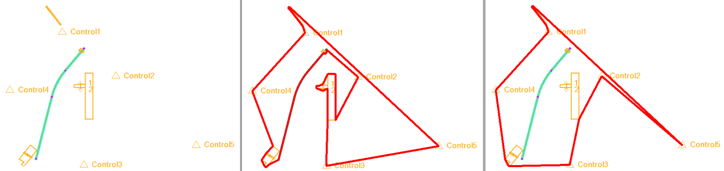
Figure: 1. Data to wrap 2. Wrapped with 200 m max edge 3. Wrapped with 600 m max edge
Prerequisites:
- Objects (lines, points) that intersect planimetrically (in the Plan View) to form a closed region; these can include CAD lines, polylines, linestrings, breaklines, boundaries, and alignments and/or the edges of surfaces or site improvements that have been applied tosurfaces.
- License; See the Subscription Plans page. For a license matrix by command, see the License page in the TBC Community. Also see View and manage licensed features.
To access the command:
- Select Shrink Wrap in Data Prep > Edit.
Options:
- Name - Add a unique identifier for the outline; this becomes the Name property of the resulting linestring bounding ('wrapping') the selected objects.
- Layer - Select a layer on which the new linestring (shrink wrap edge) will reside on.
- Maximum edge length - Specify the maximum triangle edge length allowed on the resulting linestring. This setting can dramatically affect how the shrink wrapped edge is formed. Experiment with different lengths to find the one you need.
Note: Each time you click Apply, a new linestring is created, so use Undo when trying different max edge distances until you get the boundary you want.
- Objects - Select one or more lines, arcs, and/or points in the Plan View or 3D View, the Project Explorer, or Selection Explorer, or click Options and choose a selection method from the context menu. Can work with a surface: select surface and track interior. If you pick surface, it only uses the surface, but you can subsequently switch to creating a shrink wrap from just points and lines.
- Track internal region - Check this box to create the resulting linestring around a seed point (1 below) that you specify inside selected geometry (like an inverse shrink wrap).
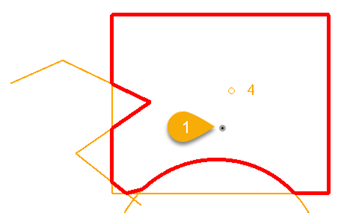
Note: If only triangular geometry is created between the nearest vertices, the specified Maximum edge length is too large.
- Seed location - If Track internal region is enabled, pick a coordinate around which to create the resulting linestring.
Scenarios:
- If you need to make the resulting linestring 2D, select it and use the No Elevation option in the Change Elevation command.
Dependencies:
- None, the resulting linestring is independent of the lines from which it is created; if any of them are deleted or modified, the shrink wrap outline does not change unless you recreate it.