Automatic Registration
The first station is not registered, and has the "Not Registered" label in the Stations List panel. It is automatically registered with the next captured station (see Automatic Registration).
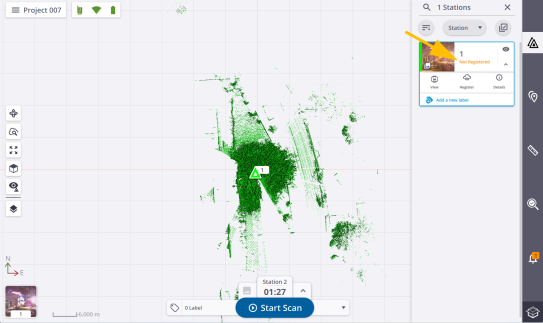
Once the registration done, a notification pops up and states the following status:
-
REGISTRATION COMPLETE: The registration succeeds. A green notification pops up and a registration link is created between the two stations (see Edit Registration Links). Both stations are put into a common registration set, and the "Not Registered" label is removed from the first station.
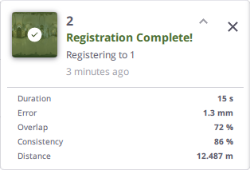
Each new station added to the project is automatically registered with the previous one, unless you especially choose a station from the Register to list. Stations that have been successfully registered per pair are put under the registration set (see Edit & Register Registration Sets).
-
AUTO-REGISTER TO 1 SKIPPED: The registration is skipped and a green notification pops up. The two stations have been acquired from the exact same position.
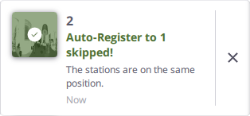
-
CHECK REGISTRATION: The registration needs to be checked. An orange notification pops up. It does not mean that the result is wrong. It indicates that the result may require a closer analysis.
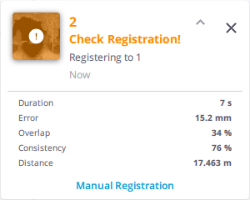
-
If nothing is done, no registration link is created, and the second station starts a new registration set.
-
If the result looks good, tap Manual Registration and create a registration link between the two stations by tapping
.
-
If the result looks bad, tap Manual Registration and register the two stations manually (see Manual Registration).
-
-
REGISTRATION FAILED: The registration fails. A red notification pops up and no registration link is created between the two stations. Tap Manual Registration to register them manually (see Manual Registration).
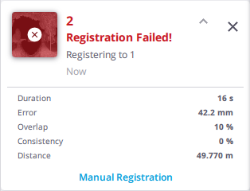
All the acquired stations are stacked by order of acquisition in the Stations List panel (see Stations List Panel) and the Register to list next to the Start Scan button.