Work with Media Files
When one or more media files are assigned to a point, linestring, or other object in your project (either in the field or in the office), a media folder is automatically created and attached to the object to contain the files. The media folder is created with the same name as the object to which it is attached. Once a media folder is created and attached to an object, you can view any of the media files contained in the folder, add more files to the folder, and remove files from the folder as necessary.
Note: A media file can be in any format. To view the media file, you must have an appropriate external viewer for the file's format.
A media folder is represented by a Media Folder icon that can display in several locations in the interface:
- In the Plan View and 3D View, the Media Folder icon
 displays next to the object to which it is attached.
displays next to the object to which it is attached. - In the Project Explorer, the Media Folder icon
 displays as a child node beneath the parent object node to which it is attached (for example, a point node
displays as a child node beneath the parent object node to which it is attached (for example, a point node  ). In addition, it displays as a child node beneath the parent Media Files node
). In addition, it displays as a child node beneath the parent Media Files node  .
.
In the Project Explorer you can expand any Media Folder node  to see the media file nodes
to see the media file nodes  contained in the folder (that is, assigned to the parent object).
contained in the folder (that is, assigned to the parent object).
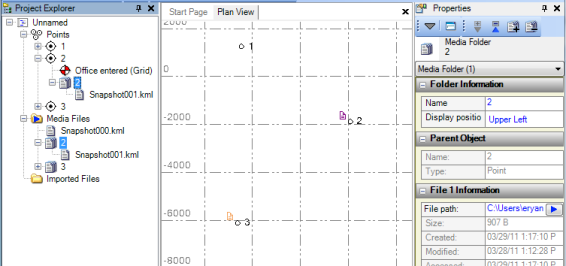
To learn more about working with media files, see any of the following topics: