Combine Level Files
Use the Combine Level Files command to combine the data contained in two or more level files included in your project into a single combined file that displays in its entirety in the Level Editor. This allows you to easily combine and adjust level runs previously contained in different files, even if the data was captured with a different field device or keyed in. This means, for example, if a field crew has to re-survey a portion of a level run, they can use a different level file and even a different leveling instrument if necessary. Combining level files also allows you to adjust runs from different files together.
When you use the Combine Level Files command in conjunction with the Split Runcommand and Merge Runscommand, you can remove a flawed portion (one or more setups) of a level run and replace it with a new portion that includes either correctly measured field data (typically for replacing a long portion) or corrected keyed-in data (typically for replacing a short portion). For example, say a level run took 3 days to survey and Day 2 needs to be re-surveyed because of high winds and resulting errors. Instead of having to re-survey the entire 3-day run, the field crew can re-survey just the bad portion of the original run captured on Day 2 using a different field device and level file. Then you can combine the two files, split the original run into 3 parts as described in Split Level Runs and merge the first part, the re-surveyed Day 2 run, and the third part as described in Merge Level Runs.
Prerequisites:
See the Subscription Plans page. For a license matrix by command, see the License page in the TBC Community. Also see View and manage licensed features.
To combine level files:
- Select Combine Level Files in Survey > Optical to display the Combine Level Files dialog.
- Press the Ctrl or Shift key and click the name (not the check box) of two or more files you want to combine to highlight them.
- Check the check box for the highlighted level file into which you want to combine the selected files.
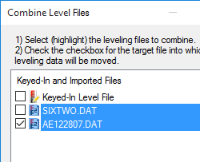
Note: You cannot select a Keyed-In Level File as the target file.
- Click OK.
The Level Editor displays showing the newly combined data file, allowing you to adjust the level runs and perform other editing tasks as necessary.
The level data for files that are combined displays only in the target (checked) file in the Project Explorer. The other files are still listed in the Project Explorer but they are empty.