Create and Edit 'Quick Profile' Cross-Sections of a Site
Use the Create Quick Profile command to generate a cross-section of surfaces and/or linework in a site-based project. Quick profiles are cross-sectional views you can generate along an existing line or by drawing a line between any two points on your site, much like you can in the Surface Slicer View. After dynamically slicing the site, you can place the quick profile in any graphic or Sheet View,; this is similar to creating a profile planset sheet, but without the need for a corridor in your project. You can also use the layout settings (such as page size and grid layout) from an existing profile sheet to create a quick profile.

Editing a Quick Profile
Once placed in a view, you can edit the layout of a quick profile with a subset of the Sheet Sheet Set Editor tools, or by simply adding more linework, labels, or other text directly in the view.
Reusing a Quick Profile
When you have a quick profile that you like, save it as a drafting template. The scale of each quick profile adjusts so it fits onto one sheet (much like the Surface Slicer View extents). To reuse a quick profile in other projects or share it with colleagues, export it as a Project Link file (.vcl).
Note: Irregular scales may be used on a quick profile sheet, but that is expected.
Prerequisites:
- See the Subscription Plans page. For a license matrix by command, see the License page in the TBC Community. Also see View and manage licensed features.
- Surfaces or lines to slice through
To access the command:
- Select Create Quick Profile in Drafting > Sheets.
To create a quick profile cross-section:
- Open the graphic or sheet view you want to place the quick profile in.
- From the Source lines/surfaces box, pick the objects that you want to see in the quick profile, or click Options and choose a selection method in the context menu.
- Generally, surfaces appear best in quick profiles, but lines (such as erosion boundaries) work too. Surfaces are are easiest to select in the Project Explorer,
- If you plan to place the quick profile in a profile sheet set with a European-style profile table, select up to three surfaces in the Surfaces (for table) list. If you do not use the profile table feature, any selections here are not used.
- Choose an option in the Line to profile group:
- Define - Select this to pick two points in the Plan View to define the line along which the profile is created. Then choose a Text style for the line end point labels (see below) or select <<New Style>> to display the Text Style Manager where you can create a new text style.
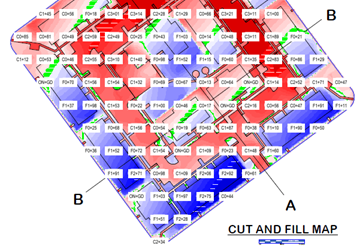
- Use existing line - Select this to pick an existing line along which the profile is created.
- Define - Select this to pick two points in the Plan View to define the line along which the profile is created. Then choose a Text style for the line end point labels (see below) or select <<New Style>> to display the Text Style Manager where you can create a new text style.
- Type a Section name to identify the quick profile. This name appears when you select the quick profile and in the Project Explorer if you save the quick profile as a drafting template.
- In the Layer list, select the layer on which you want the quick profile to reside.
- From the Section location box, pick the insertion point (lower-left corner) for the quick profile in a graphic or sheet view. If your layout does not include a border, the quick profile is indicated by a dot at the insertion point (to make it selectable).
- If you have an existing quick profile or profile sheet set, you can select it in the Settings list to use its layout.
Note: You can also import and use a pre-defined drafting template while defining a quick profile, by selecting Drafting > Drafting Templates. Drag-and-drop one of the profile sheet set files into your Plan View. See Open and Save a Drafting Template for details.
- Click OK. If in a Sheet View (paper space), the quick profile is in sheet units, so it is ready to plot, ready to add text, etc. Any change you make to a surface or line used is automatically reflected in the quick profile.
Edit a Quick Profile
Here are a few ways you can modify a quick profile:
- Right-click the dot at the quick profile's insertion point, and select Edit Sheet Set. This opens the Sheet Set Editor where you can modify the layout properties, which are a subset of profile sheet set layout options.
- Right-click the quick profile dot and select Edit Quick Profile to modify the objects (surfaces and/or lines) or to select a different quick profile or profile sheet set template to apply.
- Right-click the quick profile dot and select Properties to modify other attributes like the name, layer, rebuild method, vertical exaggeration, and insertion point.
Save and Reuse a Quick Profile
Once you generate a quick profile, you can copy it to one or more drafting templates.
- Right-click the dot at the quick profile's insertion point, and select Copy to template.
- In the Source list, select the quick profile.
- Enter a Template name as you want it to appear in the Project Explorer.
- Click OK. The template appears in the Project Explorer under Plan Sets > Quick Profile Templates.
Note: You can also export a quick profile in a Project Link file (.vcl) so it can be shared to other projects. Select Home > Export> Construction > VCL Project Link exporter. Save it to C:\ProgramData\Trimble\DraftingTemplates\QuickProfileTemplates.
Dependencies:
- When you modify or delete objects a quick profile is based on, the profile is automatically updated in response (unless you have the Rebuild method set to By user in properties).