Create a Circle
Use the Create Circle command to draw a 360° arc at a constant elevation. Using the auto-advance mode, you can quickly create multiple circles with the same radius. Once created, circles can also be copied, moved, or scaled.
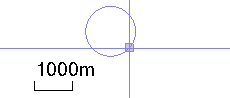
Prerequisites:
- none
To access the command:
- Select Create Circle in CAD > Lines.
To create a circle:
- In the Name box, type an identifier for the circle as you want it to appear in the Selection Explorer and graphic views. You can also use the name to select the circle in the Advanced Select command.
- Select the layer on which you want the circle to reside in the Layer list, or select <<New Layer>> to create a new layer for the circle.
- Specify the elevation to be applied to the entire circle in the Elevation box.
- In the Center Point box, pick a location in the Plan View, type a coordinate, or right-click for COGO coordinate options.
- Specify the distance between the center point and the circle by picking a point in the view or typing the radial distance in the Radius box.
Note: If desired, click the
 icon to toggle the auto-advance mode on. When the icon looks like this
icon to toggle the auto-advance mode on. When the icon looks like this  , the radius value you entered will be held and this box will be skipped when creating additional circles.
, the radius value you entered will be held and this box will be skipped when creating additional circles.
Tip: You can toggle the Auto-advance mode on/off by pressing [Control] + [.] (period or decimal point).
- To create another circle, simply pick a new center point and radius.
- When you are done, click Close, or click Apply to create additional circles.
These commands are available in the command pane and by right-clicking in the graphic view.
Dependencies:
- none