Move Objects
To reposition your data, move one or more objects from one location to another in either 2D or 3D. Dependent objects, such as a surface, are updated when you move objects.
Note: Most survey-related and raw data, such as points with control quality or local / global coordinates (in latitude and longitude), cannot be moved.
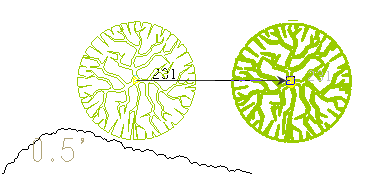
To move objects:
- Do one of the following:
- Select Move Objects in CAD > Edit.
- Right-click a polyline or circle and select Move from the context menu.
The Move Objects command pane displays.
- Check the boxes for any options you want to use in the Settings group.
- 3D Move - Check this if you want to move an object in 3D, changing its elevation by the vertical distance specified in the Delta elevation box. If you choose a point with an elevation for the To point, the selected object will also be moved relative to that elevation.
- Show preview - Check this if you want to move the object to the To point by moving the cursor in the Plan View.
- Update dependent objects when dragging - Check this if you also want to update or move any objects whose locations depend on the object being moved while you are dragging the parent object. For example, if the end of a linestring is based on a point, the linestring will change if the point is moved. If this box is unchecked, the dependent objects will still be moved, but after the parent object is moved.
- Click in the Objects to move box, and pick the objects to move in a graphic view or the Selection Explorer. Alternately, you can click Options and choose a selection method from the context menu.
- Tab to the From box.
- In the Plan View, pick a point to move the objects from, or type a coordinate in the From box.
- Pick a point to move the objects to (based on the From point), or type a coordinate in the To box.
- If the To point has an elevation, the delta elevation is automatically calculated and appears in the Delta elevation box. If needed, change the delta elevation.
- Click Apply to move the objects.
- Continue moving additional objects, or click Close.