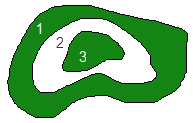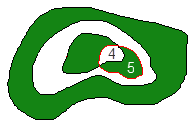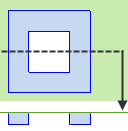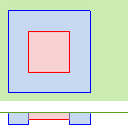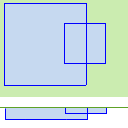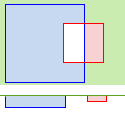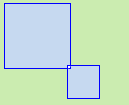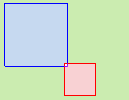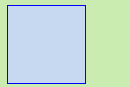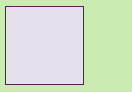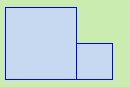Understanding Holes, Islands, and Overlapping Areas
This software provides a number of native line objects, which are or can be made to form a closed line. These include boundaries, which are inherently closed, and other objects such as linestrings or polylines, which can be closed. The term area, as used in the discussion below, refers to the region encompassed by a closed line. There are a significant number of different purposes for which you may wish to designate an area and therefore the boundary within which it lies. These might include an area of a known specific purpose, such as an avoidance zone, or just boundaries that you may wish to employ to limit the extents over which an analysis of some sort is to be performed.
If any of the different types of areas that you create overlap or encompass one another, their types and the spatial relationships between them, dictate how they affect each other, the formation of surfaces that they affect, or calculations based on those areas.
Surface boundaries:
The area of coverage of a surface can be limited by employing one or more surface boundaries, using the Add/Remove Surface Boundaries command. The software uses simple logic to non-destructively limit a surface’s area of coverage, based on the assigned surface boundary or boundaries. This can limit the surface’s area, break it into multiple portions, and create nested holes and islands within larger areas that encompasses them.
|
|
|
|
The green above represents surface area. The white represents area without surface triangles.
|
|
The easiest way to understand the nuances of surface boundaries by simply creating a few boundary objects that are:
- encompassed within a surface,
- encompassing a surface,
- overlapping onto a surface, and
- encompassed within or overlapping other surface boundaries.
Those boundary objects can then be added and removed as surface boundaries and the effects will be seen immediately. Use the Create Surface Edge Breakline command to create a boundary around the surface’s perimeter and use it as one of the surface boundaries. Perform experimentals on a surface for which the wireframe is displayed, one that is shaded, and one for which contours have been drawn. Note the effects on all aspects in which the surface is manifest in the Plan View and 3D View. Then use the Surface Slicer View to slice through the surface while various surface boundaries are in force. Note that those boundaries non-destructively influence every aspect of the surface’s manifestation, including those related to volume computations, etc. Move some of the surface boundaries to discover how the effect is dynamic and completely non-destructive of the underlying surface data, which is never altered.
Areas of Interest:
Areas of interest (AOIs), which may be used in performing a takeoff, are created using the Define Areas of Interest command. A single AOI may be formed by one or any combination of multiple close lines. The total area of coverage of the resulting AOI is that of the total plan area covered within each of the boundaries from which the AOI is formed.
If none of the boundaries contributing to the formation of an AOI overlap, the AOI’s area of coverage is the total of that enclosed within those individual boundaries. If one boundary is fully encompassed (nested) within another, the smaller boundary will contribute nothing additional to the area of coverage. If boundaries overlap, the overlapping area is only counted once. The green shaded area below represents a single AOI consisting of four closed lines contributing to its area.
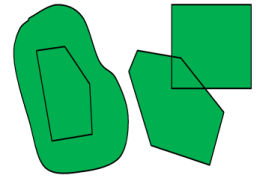
Topsoil and Overexcavation Areas:
Areas that you designate for topsoil stripping and replacement or overexcavation use similar logic, but they also account for the defined depth of topsoil within each area. Where areas overlap, the larger depth/deeper area is used.
|
|
|
Plan View and Surface Slicer View of Original Ground surface (green) and Original Ground with Topsoil Stripped surface (orange)
|
Area-based Site Improvements:
When you create area-based site improvements within the Categorize Takeoff Layers command, any such improvements that are assigned to the same category (Original or Design) cannot overlap or be encompassed without affecting each other or creating a conflict. Unlike area-based site improvements in Trimble® Paydirt® which could be added to the same areas, in this software overlapping area-based site improvements will either replace one another or cancel each other.
Note: Each scenario below assumes that both of the area-based site improvements with associated material layers are assigned to the same takeoff category (Original or Design). Green indicates the area of the Original or Design related surface; the blue lines indicate the boundary of a site improvement assigned to a specific layer and the blue shading represents the area of coverage of that site improvement; the red lines indicate the boundary of a site improvement assigned to a different layer and the red shading represents the area of coverage of that site improvement. The layers are assigned to the same category used to create the various Original or Design surfaces; the layers therefore create one or more subgrade adjustment surfaces associated with the Original or Design surface.
Warning: It is critical that you understand how holes, islands and overlapping areas affect your takeoff areas and volumes. This software works differently than other products you may have used and hence could give you unintended results from an improper application. The most common mistake is when overlapping areas are inadvertently created by digitizing and then a potentially large area is not included in the results. Closed areas are not always added together. The examples below show when one area will be subtracted from another.
|
|
Scenarios |
Plan View and |
Subgrade surface results |
Takeoff Report |
| 1 |
Areas: encompassed Layers: same Site improvements: same |
|
By encompassing one boundary within another, the interior site improvement boundary forms a hole in the site improvement excluding that interior boundary from the site improvement’s area. |
The interior area of that site improvement is subtracted from exterior area and the related material quantities associated with that site improvement are not reported within the hole. |
| 2 |
Areas: encompassed Layers: different Site improvements: either |
|
Due to the overlap, no material is defined in the smaller, encompassed area. |
Smaller interior area is subtracted from larger and is reported separately. |
| 3 |
Areas: overlap > 0.5 m2 Layers: same Site improvements: same |
|
Surface may be flagged for intersecting breaklines if elevations differ. |
Smaller area is added to larger area and is not reported separately. Blue shading represents total site improvement area. |
| 4 |
Areas: overlap > 0.5 m2 Layers: different Site improvements: either |
|
Surface is flagged for the overlap and may be flagged for intersecting breaklines. |
Both areas are reported. Overlap is subtracted from both. |
| 5 |
Areas: overlap < 0.5 m2 Layers: same Site improvements: same |
|
Surface may be flagged for intersecting breaklines. |
Both areas are reported. Overlap is subtracted from both. |
| 6 |
Areas: overlap < 0.5 m2 Layers: different Site improvements: either |
|
Surface may be flagged for intersecting breaklines. |
Both areas are reported. Overlap is subtracted from both. |
| 7 |
Areas: coincident Layers: same Site improvements: same |
|
Surface is flagged for vertices at same XY coordinates. |
Only one area's total is reported. |
| 8 |
Areas: coincident Layers: different Site improvements: either |
|
Surface is flagged for the overlap and for vertices at same XY coordinates. |
Neither area is reported. |
| 9 |
Areas: abut Layers: same Site improvements: same |
|
Surface is flagged for vertices at same XY coordinates and may be flagged for intersecting breaklines. |
Combined areas are reported as one total. |
Validating site improvement areas
Use the Validate Site Improvement Areas command to see what portions of area-based site improvements are being considered in area (and subsequently volume) calculations for takeoff operations.