Create Utility Lines from CAD Lines
Use the Create Utility Line command to automatically create utility lines (pipes or cables) and nodes based on lines that you draw or import from CAD files or vector PDFs. When the utility lines are created, the CAD lines remain as the pipe/cable centerlines. For pressure networks, this generally keeps the center of each pipe size aligned.
Note: CAD lines for utilities should be created with the same precision as other objects that are to be staked. Before running this command, ensure that connected lines are actually joined in X, Y and Z. Trim and extend lines so that they intersect precisely before they are converted to utility lines.
Note: You can change the elevation of utility lines and nodes using the Change Elevation command. This includes the ability to change the invert and rim elevations of a selected node, and the in and out elevations of a selected line/pipe. To change just one end of a line, edit the elevation in the Properties pane for the selected pipe.
For gravity systems, it is recommended that you create the pipes and nodes manually using the Create Utility Node and Create Pipe commands so that you can specify the type and invert elevation of each object in relation to the others. If you do use the Create Utility Line command to build a gravity network, you should select all of the pipes that are created, and change the Elevation Type property of each end to be Invert and then set the desired End type.
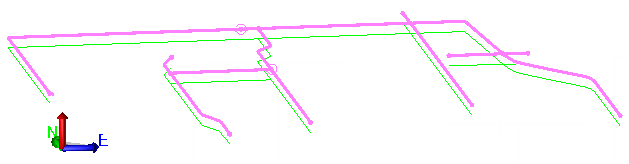
Best practices
CAD lines should first be drawn where you want them located. They must be elevated to where you want the center of the utility lines to be located. If you want a node to be located where lines cross then they should have the same elevation where they cross.
To achieve consistent depth of cover:
- After importing CAD lines (that represent pipes) with zero or null elevations, select and edit the vertical component of each by adding VPIs that reference the elevations of the target surface directly above them.
- Select all of the lines that now have surface elevations and use the Change Elevation command to lower them by a relative elevation that represents the desired depth of cover.
Each line will be converted into one run with individual pipes between the nodes. The name of the run and individual pipes will begin with the names of the original lines being converted, and will be appended with a sequential number as needed. The nodes will be named in the same way. A node will be created at the intersection of the selected lines.
When you convert the lines, they will all be assigned the same site improvement for the lines and the same site improvement for the nodes. You can then select the new objects and change the site improvement as needed by editing their properties in the Properties pane. You may want to give the nodes a large size initially to make sure that you find and update them as needed.
It is recommended that you convert the large lines and their nodes as a group. If you convert dozens of service lines at the same time, the larger lines will be broken and a node will be created at the intersection. As service lines are very flexible, you may find there is no need to model them.
Typically, you will find conflicts between water lines and storm and or sanitary lines. You may not necessarily want to take the time to model the additional bends that need to be placed in the water line to go under or over other lines. Conflicts found with gravity lines typically require some redesign, so it is good to see these before you start work.
When converting lines, you should consider how many segments are being made and what the system will look like if exported to .dxf for use in the field.
Prerequisites:
- Licensed module; See the Subscription Plans page. For a license matrix by command, see the License page in the TBC Community. Also see View and manage licensed features.
- CAD lines
- Linear site improvements (defined in the Material and Site Improvement Manager) for the utility lines (pipes or cables)
- Count site improvements defined for the utility nodes (fittings, manholes, junction boxes, and headwalls)
To access the command:
- Select Create Utility Line in Utility > Create by Converting Lines.
To create utility lines based on existing lines:
- In the Utility network list, select the network of which you want the utility lines to be a part.
- From the Select lines box, move your cursor into a graphic view and pick the lines from which to build the pipes and nodes, or click Options and choose a selection method from the context menu.
Tip: In this scenario, you likely want to use Select by Layer to pick all your draped and elevated utility lines. If different runs within your network consistently use different types of pipes and nodes, you may want to create utility lines one run at a time.
- Select the layer on which you want the node to reside in the Layer list, or select <<New Layer>> to create a new layer for the node.
- An option in the Line type list:
- Circular - Confirm this to use the default pipe which is cross-sectionally circular.
- Rectangular - Select this to use a cross-sectionally rectangular pipe shape.
- User-defined - Select this to use a custom pipe shape.
- In the Site improvement list, select the pipe/cable site improvement that you want to create around/along the selected lines.
- If the site improvement type you need is not in the list, click the Browse button to open the Material and Site Improvement Manager.
- Create the site improvement and click Close.
Note: If the Site improvement list is empty, confirm that your pipe site improvements reference the correct utility network type: pressurized, cable, or gravity.
Tip: In most situations, you will find it easier to convert all of the pipes to a single type of site improvement at once. Then select the ones you want to change and edit their properties individually. Converting them all at once will create nodes at each of the intersections. You will then need to edit the properties of the nodes to change them as needed.
- Select an option in the Node type list:
The available types are limited to those site improvements categorized as the same type as the network (gravity, pressure, or cable).
- Manhole (all networks) - Select this for any type of structure with a covered opening in the network that gives a worker access to the connection or end of one or more pipes.
- Headwall (gravity networks) - Select this for any type of outlet structure at the end of a pipe.
- Junction box (all networks) - Select this for any type of cubical structure in which cables or pipes connect.
- Fitting (pressure or cable networks) - Select this for any type of object that connects, ends, or modifies the function of pipe segments, such as caps, tees, elbows, flanges, crosses, reducers, nipples, outlets, and couplings. For cable networks, fittings might include objects such as lugs, arresters, cut-outs, plugs, eyes, balls, shanks, sleeves, crimps, and clips.
- No fitting - (gravity networks) Select this for an open end (therefore no applicable fitting), such as an under-drain end that goes into a basin. This node type does not require a site improvement, so those fields are disabled.
- In the Node site improvement list, select the utility site improvement that you want to assign to most of the junctions or ends of the lines.
- If the site improvement type you need is not in the list, click the Browse button to open the Material and Site Improvement Manager.
- Create the site improvement and click Close.
Note: If the Node site improvement list is empty, confirm that your node site improvements reference the correct utility network type: pressurized, cable, or gravity.
- Select an option for the end of the pipe in the Elevation type list (see images in Create a Utility Line (Pipe) Between Nodes):
- Bell - Select this to base the pipe end on the bell's elevation (see images above).
- Centerline - Select this to base the pipe end on the centerline's elevation.
- Crown - Select this to base the pipe end on the crown's elevation.
- Invert - Select this to base the pipe end on the invert's elevation.
- Obvert (soffit) - Select this to base the pipe end on the obvert's elevation.
- Bottom - Select this to base the pipe end on the bottom elevation.
- Empty - Select this when the fitting that goes onto the end of the pipe, such as an under-drain end that goes into a basin.
- Click Apply and repeat the steps to create utility lines for additional runs or networks, or click Close. The utility lines (pipes/cables and nodes) appear under their parent utility network (grouped by run) in the Project Explorer, as well as in the Plan View and 3D View.
Each line will be converted into one run with individual pipes between the nodes. The name of the run and individual pipes will begin with the names of the original lines being converted, and will be appended with a sequential number as needed. The nodes will be named in the same way. A node will be created at the intersection of the selected lines.
- Press [F11] to open the Properties pane. Select each pipe and node that was created to edit the type and elevation as needed.
Note: For a pipe, you can only edit the elevations of the ends. If the pipe has multiple segments, to change the order of the segments, edit the original CAD line and convert it to a utility line again.
Note: You can also select utility lines and nodes and use the Change Elevation command to move them up or down.
Scenarios:
- If the lines you select have different node types at different junctions/ends, you will need to select the nodes that get the wrong type applied and change them to the correct node type in the Properties pane.
Dependencies:
- None on the CAD lines; once the utility lines are created from the CAD lines, you can edit or delete the CAD lines without affecting the utility lines.
- The created utility lines and nodes are dependent upon the utility network or run; if you delete the network or run, the nodes and lines are deleted too.
- The utility lines and nodes are dependent upon their site improvement definitions in the Material and Site Improvement Manager; if a definition changes, the instances of the site improvement used in your model are updated accordingly.
There is one exception to this rule: Color is assigned to each pipe instance when it is first created, but it is not updated if the color of the site improvement's definition is changed in the manager.