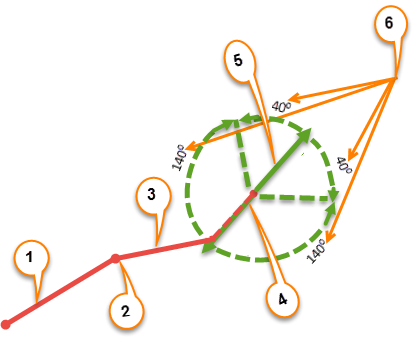Horizontal Linestring Segment Options
Use these options to create and edit horizontal linestring segments. They are available on the Horizontal tab of the Edit Linestring command pane. Linestring properties can be edited in the Properties pane.
|
Options |
|
| Properties |
Click this to display the properties of the selected linestring in the Properties pane. |
| Create Linestring |
Click this to start the Create Linestring command. |
| Reverse Linestring Direction |
Click this to reverse the order of the linestring's segments and the start and end points. |
| Set Line Elevation |
Click this to start the Set Line Elevation command. |
| Break Line |
Click this to start the Break Line command. |
| Join Lines |
Click this to start the Join Lines command. |
| Delete Line Segment |
Click this to start the Delete Line Segment command. |
| Smooth Curve |
Click this to change all Straight segments in the linestring to Smooth curve segments, and vice versa. If there are straight and arc segments in the linestring already, this button has no effect. |
| Auto-close |
Select this check box if you want the last line segment to automatically connect with the start point of the first line segment, creating a closed linestring. |
|
Horizontal tab |
|
| Current segment |
This shows the number, segment type, and end point type of the currently selected horizontal segment of the linestring. Click the back or forward arrow on either side of the listed segment (or scroll the mouse wheel) to select the previous or next segment. A segment is defined by the location of its end point, the elevation of the point (if defined), and the type of connection to the previous segment's end point (or the linestring's starting point). |
| Browse |
Click this to display the Browse Horizontal Segments dialog, a list in which you can view and select from all of the horizontal alignment segments in the linestring. |
|
Click this to insert a new segment before the selected segment or start point. |
|
|
Click this to add a new segment onto the end of the linestring. |
|
|
Click this to remove the selected segment. The segment and its end point are removed, and the adjoining segments' end points are joined. |
|
| Start point |
This group appears only when you are specifying the beginning location of a linestring. Use the Straight Segment Options below. |
| Segment type |
Select the type of segment you want to create: Straight - Select this option to create a straight segment that extends from the previous segment's end point (or the line's start point) to the new segment's endpoint. Smooth Curve - Select this option to create a smooth, spline-curved segment that extends from the previous segment's endpoint (or the line's start point), through an intermediate point on the curve, to a specified segment endpoint. Best Fit Arc - Select this option to create a curved segment that extends from the previous segment's endpoint (or the line's start point), through or near one or more intermediate points, to a specified segment endpoint based on a best fit radius point. Arc - Select this option to create a curved segment that extends from the previous segment's end point (or the line's start point) to the new segment's endpoint based on the radius, direction, and size you specify. Tangent Arc - Select this option to create a curved segment that extends from the previous segment's endpoint to the new segment's endpoint based on the specified Input method:
Deflection - Select this option to create a straight segment that extends from the previous segment's end point to the new segment's endpoint based on the deflection angle and length you specify. If you select the Specified angle option, you can check the Angle from backsight box to specify that the angle be measured while backsighting the start point for the previous segment. See Deflection Segment Options below. PI Arc - Select this option to create an arc based on the point of intersection (PI) between two segments. For the first segment that specifies the PI, enter a radius and the coordinate (or point ID) of the PI. Based on the radius, this first segment will include a straight portion tangent to the arc and then the arc. If the radius is too large, the entire segment will be an arc. Then specify the next segment from the PI as usual. You can break, join, and otherwise edit PI-based arc segments like any others. |
|
Straight segment/End point options |
|
| End point type |
Coordinate - Select this to end the segment by specifying a fixed coordinate location. Point ID - Select this to end the segment by specifying a named point using a point ID. The linestring segment will be dynamically attached to that point object. |
| Coordinate |
Pick a point in a graphic view, type a coordinate, or right-click for more options. Optionally, click the Point Cloud Smart Picking button located to the right of the Coordinate field to display the Point Cloud Smart Picking window, which allows you to create a curb or gutter linestring from a point cloud. |
| Elevation |
Optionally, type an elevation for the end point of the segment. If you do, it establishes a vertical point of intersection on the line at the segment's end point. You can specify elevations by typing in a % slope from the last segment end point (for straight and deflection segment types only). You can enter an elevation for the next vertex using a vertical angle from the last vertex. The vertical angle can be specified in a variety of ways, including: nadir angle, horizon angle, percent, and ratio. In addition to the vertical angle, the Elevation control supports basic math operations, +-*/, e.g., you can specify "%5 + 3" which means 5% of the offset plus 3, with an offset of 100 the resulting elevation would be 8. |
| Point ID |
Pick a named point in a graphic view or type a point ID. |
|
Arc segment options (depending on selected input method) |
|
| Radius Bearing Arc length Delta angle |
Type or select in the Plan View the appropriate value. |
| Elevation |
Type the elevation for the new segment's end point. |
| Left/right |
Select whether the arc should curve right or left, in relation to the direction of the previous segment. |
| Large/Small |
Select whether to use the larger arc (> 180 °) or smaller arc (< 180 °) that is created between the points. |
|
3 Point arc segment options |
|
| Coordinate |
Select this to use any coordinate as the intermediate point ('point on curve') of the arc. |
| Point on curve |
Pick a point in a graphic view, type a coordinate, or right-click for more options to specify a point through which the arc must pass. |
| Elevation |
Optionally, type an elevation for the point on curve of the arc. If you do, it establishes a vertical point of intersection on the line at the segment's end point. |
| Point ID |
Select this to use a named point as the intermediate point. Then, pick a named point in a graphic view or type a point ID in the box. |
|
Deflection segment options |
|
| Direction |
Select the perpendicular left (-90 °), perpendicular right (90 °), straight ahead (0 °) deflection angle option, or select Specified angle to enter a specific deflection angle. You can also use the Specified direction option to enter a bearing. The default bearing (and zero angle) is north. Positive bearings are measured clockwise. See Enter a Bearing for details. Note: Positive deflection angles are measured clockwise from the direction of the previous segment.
|
| Length |
Type a value in the box or pick a point in the graphic view to specify the length of the segment. |
| Elevation |
Optionally, type an elevation for the end point of the segment. If you do, it establishes a vertical point of intersection on the line at the segment's end point. |
| Save |
Click this to save the current segment. You are prompted to specify the end point for the next segment. |