Copy an Object
Create and position duplicates of one or more objects in either 2D or 3D. You can copy objects in the Plan View, Profile View, and Cross-section View.
Copied objects are independent of the original objects they are copied from. However, if an object being copied is dependent on another object, the copy will also be dependent on it. If you copy both an object and an object it is dependent upon, then the new objects maintain that dependency between themselves, but there is no dependency on the original objects.
Note: Most survey-related data, such as points with control quality or local / global coordinates (in latitude and longitude), cannot be copied.
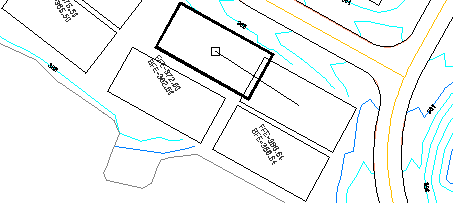
To copy objects:
- Do one of the following:
- Select Copy Objects in CAD > Edit.
- Right-click a circle, and select Copy Objects from the context menu.
The Copy Objects command pane displays.
- From the Objects to copy box, pick the objects to duplicate in a graphic view or the Selection Explorer. Alternately, you can click Options and choose a selection method from the context menu.
- To change the layer of the new objects, check the Relayer box and select a layer in the list. Otherwise, the new objects inherit the layer or layers from their respective copied objects.
- Click Apply.
The Move Copied Objects command pane displays.
- Check the boxes for any options you want to use in the Settings group.
- 3D move - Check this if you want to change the objects' elevations by the vertical distance specified in the Delta elevation box. If you choose a point with an elevation for the To point, the selected object will also be moved relative to that elevation.
- Enable dragging - Check this if you want to move the objects to the To point while you move the cursor in the view.
- Update dependent objects when dragging - Check this if you also want to update or move any objects whose locations depend on the object being moved while you are dragging it.
- In the view, pick a point to move the copies from, or type a coordinate in the From box.
- Move the cursor and pick a point at which to place the copies (based on the From point), or type a coordinate in the To box.
- If you are doing a 3D move and the To point has an elevation, the delta elevation is automatically calculated and appears in the Delta elevation box. If needed, change the delta elevation.
- The Move Copied Objects pane closes and the Copy Objects pane displays.
Note: The newly created points will auto-increment their point ID to the next available point number.